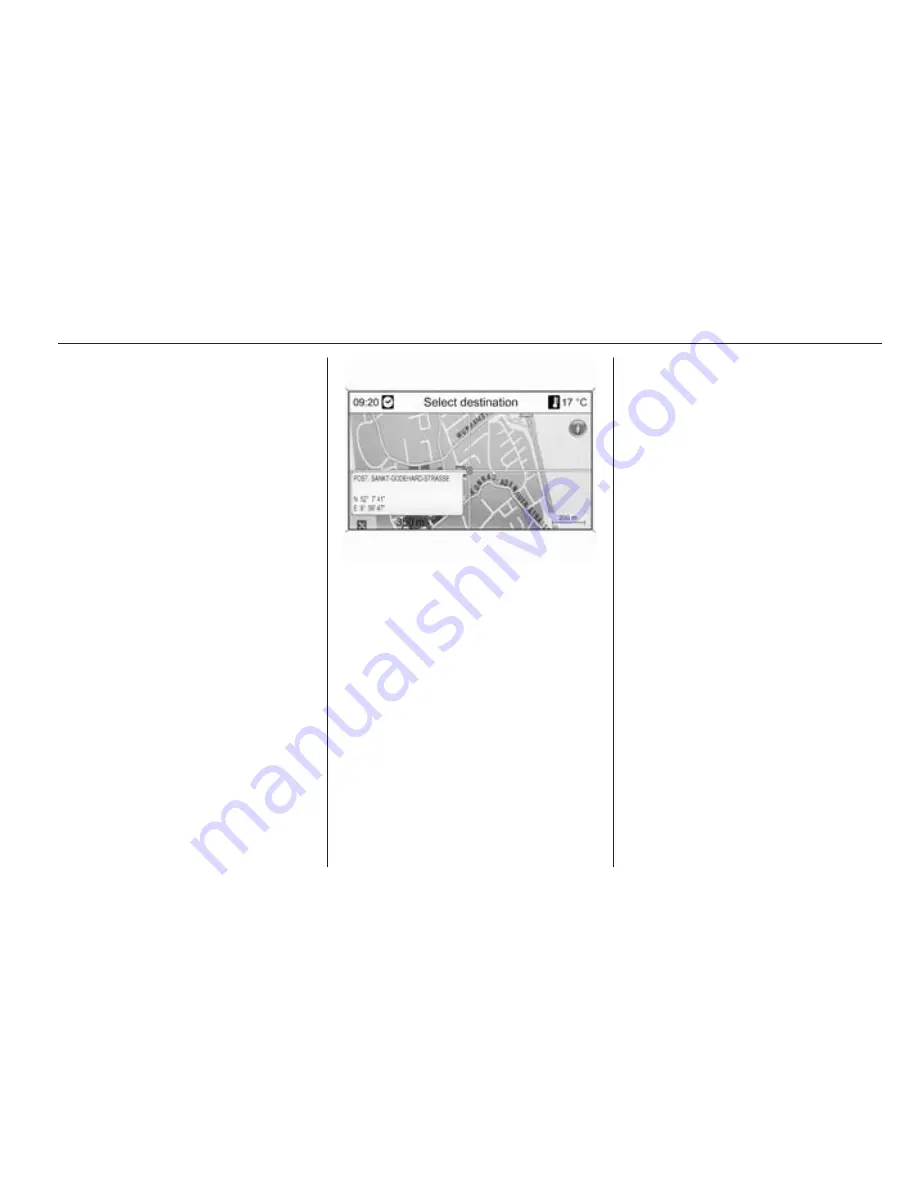
Navigation
53
Description on route guidance, see
chapter "Guidance"
3
58.
Storing the address
Select Store if you want to store the
displayed address in the address
book or myPOIs memory.
The Store menu is displayed, see
"Storing an address in the address
book or myPOIs memory" below.
Selecting a destination from the
map
Press the DEST button and then
select Select from map.
A menu with a map showing the area
around the current location is
displayed.
Note
The map scale can be changed by
turning the multifunction knob.
Using the eight-way switch on the
multifunction knob
3
6 position the
crosswire on a destination on the
map.
Press the multifunction knob to
confirm the selection.
The Navigation menu is displayed.
Starting route guidance
Select Start navigation to start route
guidance to the displayed address.
Description on route guidance, see
chapter "Guidance"
3
58.
Storing the address
Select Store if you want to store the
displayed address in the address
book or myPOIs memory.
The Store menu is displayed, see
"Storing an address in the address
book or myPOIs memory" below.
Selecting a destination via
geographic coordinates
Press the DEST button and then
select Latitude / Longitude.
A menu that allows the input of
geographic coordinates as
destination address is displayed.
Summary of Contents for 2013 Mokka
Page 2: ...Navi 600 3 CD 400 91 Contents...
Page 3: ......
Page 7: ...6 Introduction Control elements overview Navi 600...
Page 31: ...30 USB port The search process on the device may take several seconds...
Page 69: ...68 Navigation Symbols overview...
Page 71: ...70 Navigation...
Page 92: ...Introduction 92 Radio 104 Audio players 117 Phone 132 Index 148 CD 400...
Page 148: ...Phone 147...






























