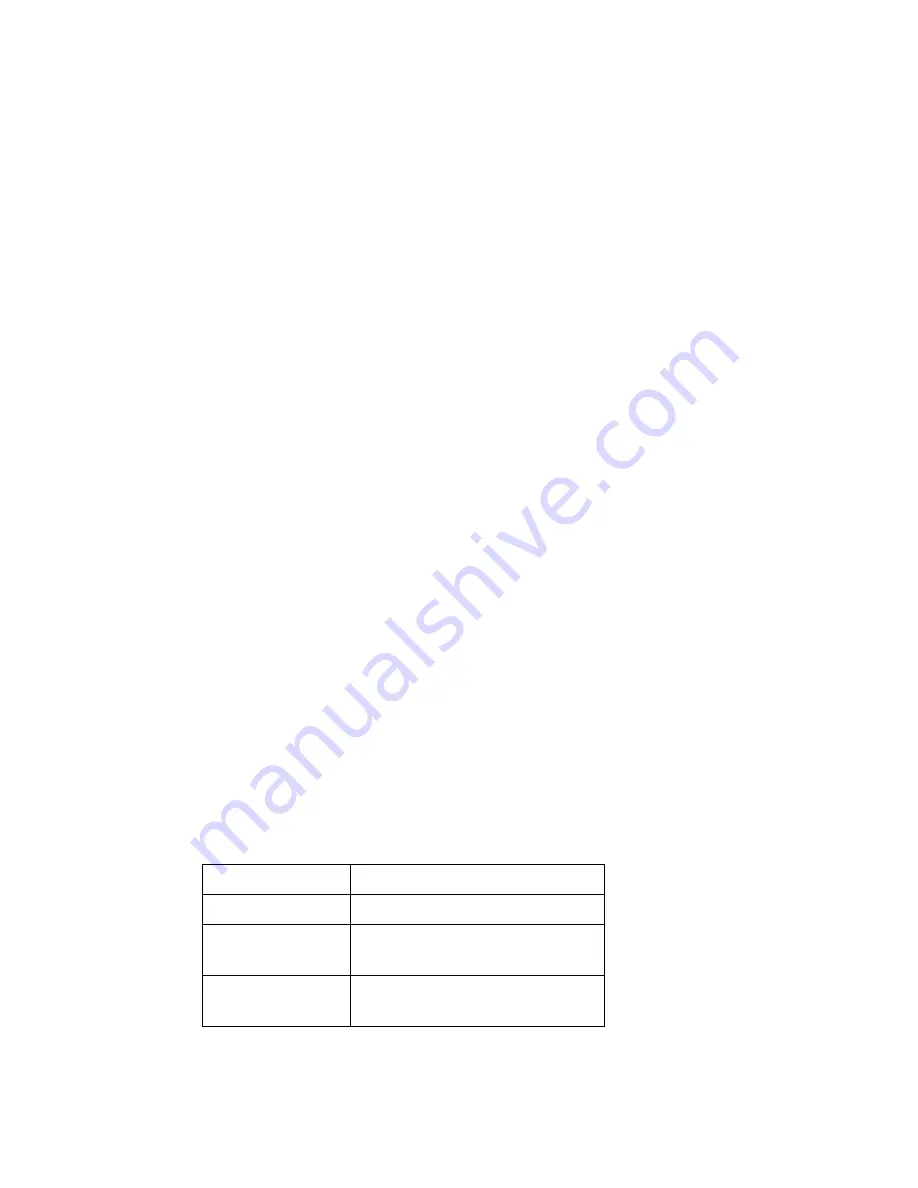
VTPC150XPE User Guide 7 150-104
2.3. Software or Driver Addition
To add a driver or a software to the VTPC150XPE it is necessary to be
authenticated as administrator (see section 2.1). The file transfer can be easily done.
You can use any peripheral connected on one of the VTPC150XPE USB port (CD
reader, disc drive, USB "Flash" disc) or by using the Ethernet network.
By default, approximately 200MB of space ("Flash" disc) is available on
VTPC150XPE . On request, it is possible to add up to 1Gb of additional flash memory.
Since Windows XP Embedded does not contain all the components and drivers of
Windows XP Professional, it is possible that a software requires a missing component,
this will generate an operating error in the software. If it is the case, please address an e-
mail request to
. A VarTech technician will be able to
help you to identify the missing component.
2.4. Starting with "Safe Mode"
In certain cases, it can be necessary to start Windows in "Safe Mode". To do so, let the
computer start normally and type “MSCONFIG” in the field "Run..." of the Start menu.
Select "Startup Diagnosis" and click on "ok". After a few seconds, you will be asked to
start again, pres "Restart". After the restarting, the system informs you that it is in
diagnosis mode (being equivalent of "Safe Mode"). To return to "normal" mode, still
use order “MSCONFIG” but select "Normal Startup" then start again. As oppose to
standard Windows, the Windows XP Embedded does not work when you hit the F8 key
to start in "Safe Mode".
3. Data Bases
Windows Xpe does not support data bases access through jet-engine. To access data
bases, you must use a DSN.
4. General Specifications
** See spec sheet for the complete specifications of VTPC150XPE.
Power
100-240V AC / 50-60Hz
Consommation
30 Watts
Temperature
5°C to 40°C operation
-20°C to 60°C storage
Humidity
20% to 80% (without
condensation)









