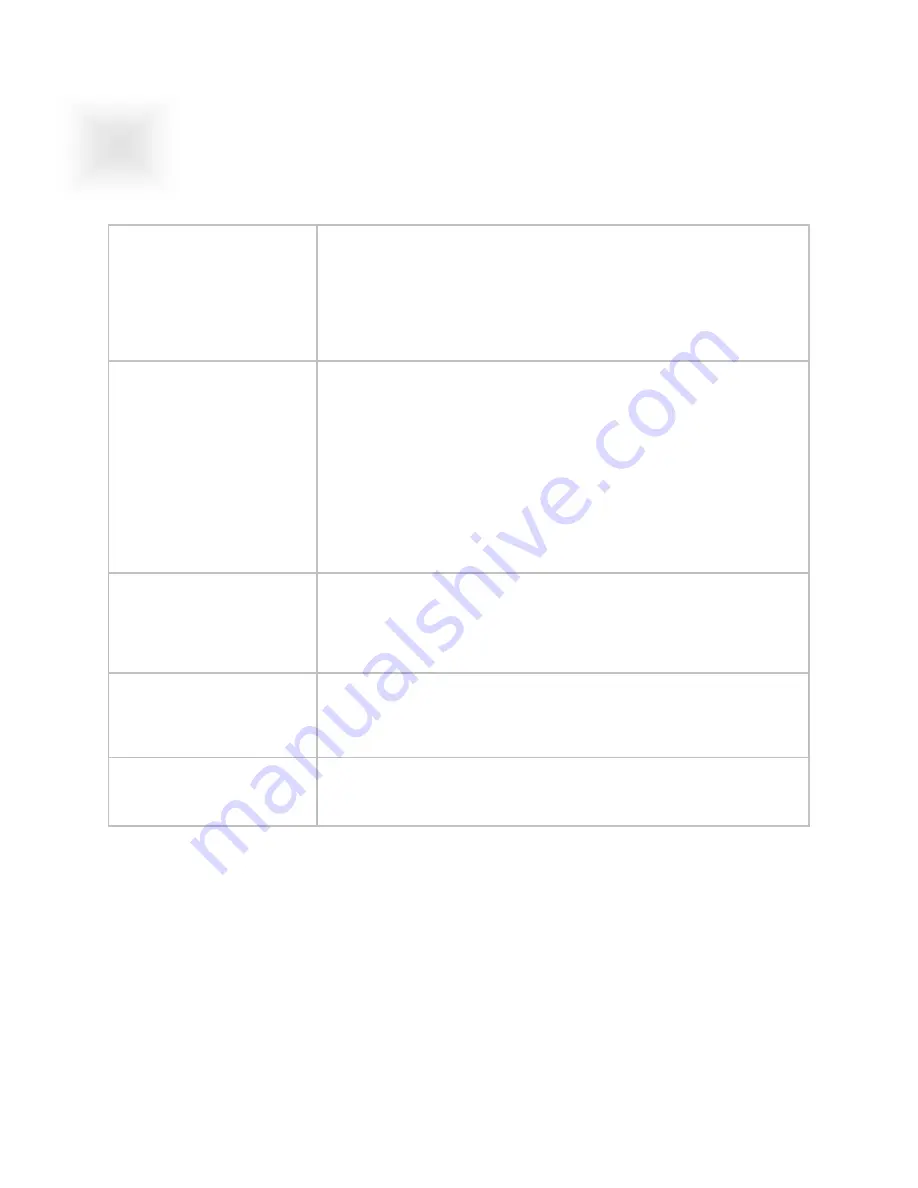
20.1” PowerVue User Guide 150-055
Section
21
TROUBLESHOOTING TIPS
5
Front panel power
indicator does not come on
when power switch is set
to “on” position.
•
Check for a loose, damaged, or disconnected power cord.
•
Check for power available at the AC receptacle.
(Plug in a known good lamp.)
•
Check the monitor’s AC fuse.
(Refer to the section below on fuse replacement.)
Monitor is powered on, but
has no display
•
Check for a loose, damaged, or disconnected power cord.
•
Ensure that the luminance control is not turned all the way
down.
•
Check for activation of screen saver software at the video
source.
•
Activate the monitor’s OSD using either the AUTO button or
the SOURCE button to verify that the monitor is capable of
displaying a locally generated image
•
Check for presence of video signals from the external source.
(Connect source to a different display device.)
A display is present, but it
appears distorted (for
example, circles appear as
ellispes)
Use the OSD controls to check the scaling mode.
If scaling is set to “Fill All”, try changing to “Fill Aspect”.
Text and fine resolution
graphics do not appear to
be sharply defined.
Use the OSD controls to adjust sharpness.
The display appears
“noisy” or has alternating
dark and light bands.
Use the OSD controls to adjust Frequency (horizontal size) and
Phase.
Summary of Contents for VT201CM
Page 27: ...20 1 PowerVue User Guide 150 055 25 ...
Page 28: ...26 ...








































