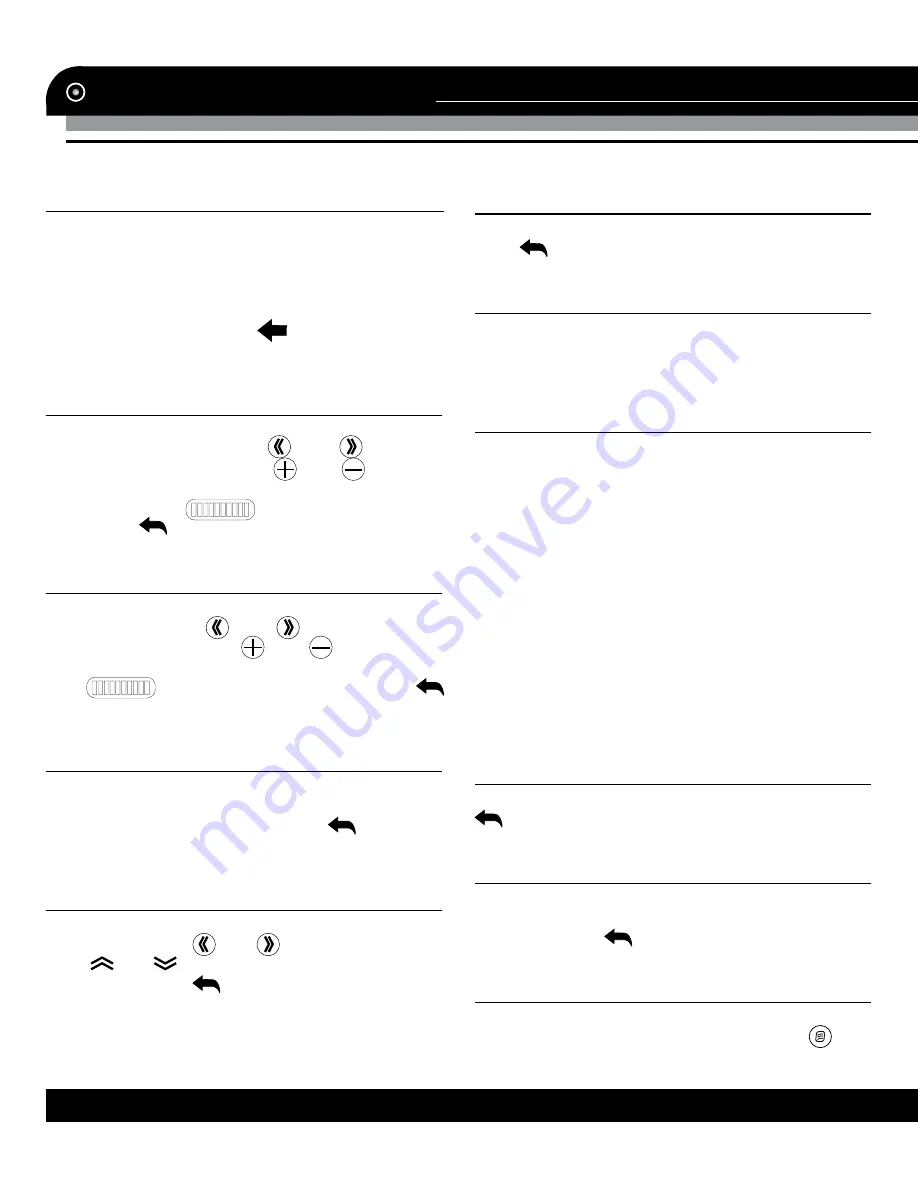
Instruction Manual
8
www.varta-electronics.ru
SYSTEM SETUP
Click SETTING to access system setting menu
consisting of following items: Backlight, Volume,
Language, Date Time, Calibration, GPS info,
System information, Restore settings, Power and
Navi Path. Click any of the icons to go to cor-
responding setting. Click
to switch between
setting menu pages.
Backlight
Click Backlight to access backlight setup
menu. In this menu click
and
to select
backlight time mode. Click
and
to adjust
the brightness of backlight; you can also click
brightness bar (
) to adjust brightness
level. Click
to exit the menu.
Volume
Click Volume to access volume setup menu.
In this menu click
and
to select screen
tap sound mode. Click
and
to adjust the
sound volume level; you can also click volume
bar (
) to adjust volume level. Click
to exit the menu.
Language
Click Language to access language menu. In
this menu click the needed language to select
the system menu language. Click
to exit the
menu.
Date and time
Click Date Time to access time setting menu.
In this menu click
and
to select time zone.
Click
and
to adjust year, month, date, hour
and minute. Click
to exit the menu.
System info
Click System info to show system information.
Click
to exit the menu.
Restore setting
Click Restore set. Click YES to con
fi
rm restor-
ing of all settings to default values. Click NO to
cancel.
Calibration
Click Calibration. Click YES to con
fi
rm calibra-
tion of the touch screen. Click NO to cancel.
After your con
fi
rmation, a cross appears in the
center of the display and a tip above: “Carefully
press and brie
fl
y hold stylus on the center of the
target. Repeat as the target moves around the
screen”. Press the cross at place 1, then it will
move to another corner, press it again. Now it will
move to the third position, press it, then the last
but one and the last position. After you pressed
the green cross
fi
ve times, the calibration will be
completed.
The calibration procedure is useful when some
malfunction occur with the touch screen, and it
needs adjustment.
Power
Click Power to show battery status bar. Click
to exit the menu.
GPS info
Click GPS info to show current GPS informa-
tion. To reset the GPS receiver status, click RE-
SET icon. Click
to exit the menu.
NAVI path
Click Navi Path to show the line in which you
should select the navigation path. Click
icon























