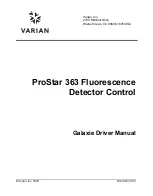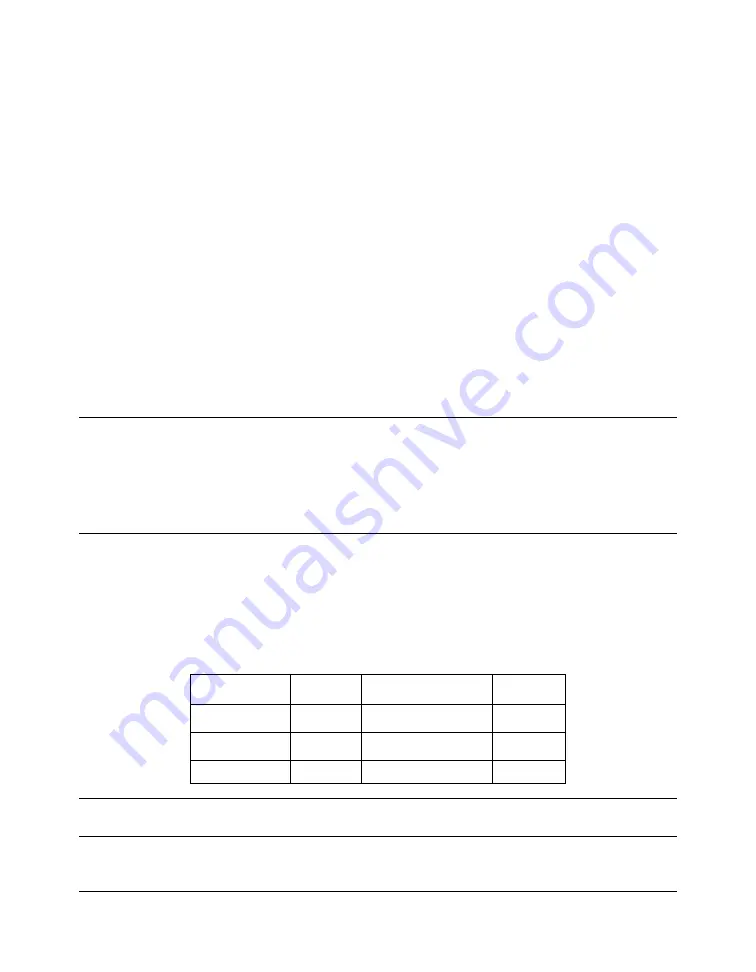
ProStar 363 Control Manual
- 4 -
03-914947-26:.2
Installation and
Configuration
Installing the Driver Software
To install the Galaxie Drivers software refer to the Galaxie Data
System Installation Guide.
Configuring the Communication Server
To communicate with the ProStar 363 module an
RS232_Interface or a RS232_PC communication bus must be
configured on the acquisition server.
The parameters of the bus to must be the following:
Stops 1
Stop
Baud 19200
Parity
EVEN
Bits 8
Bits
Flow
Control
NONE
Buffer Tx
4096
Buffer Rx
4096
NOTE:
For more details about the configuration of an RS232_Interface or a RS232_PC
bus, refer to the Galaxie Chromatography Data System Installation’s Guide.