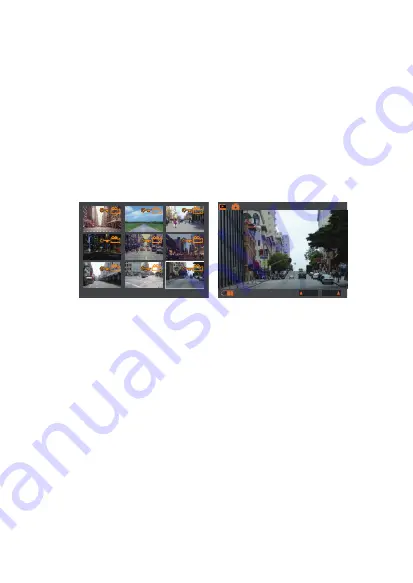
4.14 Viewing Video/Photos on the Camera/TV
Press MENU and go to “Files”, press OK and
UP/DOWN button to navigate to >“Normal” or
>“Event” or >“Photos” or >“All” file folders to view
and playback videos or photos on the camera
display. Use the UP/DOWN buttons to select the
file and press Confirm to playback/pause. During
playback, press UP to rewind, and DOWN to fast
forward.
2019_0605_071542_065B 79/79
2019_0210_114220_074
01:13
01/01/2019
:PREV
NEXT:
Viewing files on a computer
Connect the camera to your computer using
the supplied USB cable.
“Mass Storage” and “Power On” will be
displayed on the camera screen, please
navigate to “Mass Storage” and press OK
button to transfer data.
Depending on your computer OS, the device
will appear either as a removable drive or a
removable volume.
1.
2.
3.
NOTE:
When connected to your computer under “Mass
Storage” status, standard camera setup and operations
will be disabled.
- 26 -






























