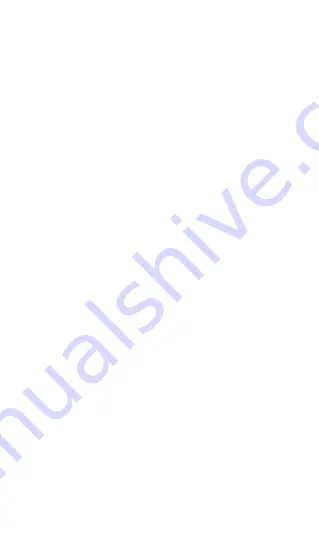
- 16 -
-Loop Recording:
Default setting is 1 min. You can
choose the options among 1/3/5 min and OFF.
-IR LEDs:
The default setting is Auto. You can set it to
auto/off/ on.
-G-Sensor:
Select the level of G-sensor you need, then
you can set 3 directions (Front + Rear/Left + Right/Up
+ Down). The G-sensor value in each direction can be
selected as 1/2/3/4/5/ Off. The higher the sensitivity
level, the easier it is to trigger event recording.
G-sensor is most sensitive when set to 5.
-Privacy Mode:
The default setting is off. You can
choose to turn it on, and it will record in private mode
after turning it on.
-Audio Recording:
The default is ON. Set recording to
on or off.
-Exposure:
You can set the camera exposure value of
the front/inside/rear camera of the car separately. The
default is +0.0.
-REC Status Light:
Default setting is ON. You can
choose to turn on/off the recording status light.
-HDR:
The default setting is on. You can adjust the
HDR on or off of the front, interior, and rear cameras
separately.
-Rotate Display:
Default is off. You can choose to flip
the video screen up and down (180 degrees) for the
front + cabin, and rear camera.
-Mirror:
The default setting is on. When it is on, the
screen of the cabin and rear camera is displayed in
mirror mode.
-Number Plate:
Select the number or letter to be set.
After setting, your license plate number can be
displayed in the recorded video.
-Stamp:
Enable or disable the watermark stamp on
video and photos. The watermark stamp includes time
and date label, VANTRUE label, license plate number,
GPS location information, and speed label. All enabled
by default.
-Time Lapse:
The default value is disabled. You can
choose to enable 1FPS/5FPS/10FPS/15FPS.
-Parking Mode:
You can choose the parking mode you
need, including Collision Detection/Motion
Detection/Low Bitrate Recording/Low Framerate
Mode/OFF.
-Low-light Night Vision in Parking Mode:
Default is
on. When turned on, it can optimize the recording
effect of videos in parking mode.
-Motion Detection Area:
Adjust the motion detection
range of the front area and the rear area of the car
respectively.
-Mileage Statistics:
The default setting is on. Turn on
this function, the dash cam will record the mileage
information, and you can export the mileage statistics
through the mileage statistics function in APP.
-GPS Settings:
GPS is enabled by default. GPS ON/OFF
settings, speed unit settings, and GPS information are
all set here.
B. System Setup
-Language:
Available languages are Engish/Français
/Español/Deutsch/Italiano/简体中文/русский/日本語
/Polski/
한국어
.
-Wi-Fi:
You can choose Wi-Fi mode, view Wi-Fi
information, etc.
The Wi-Fi auto-on option means that the Wi-Fi will
automatically turn off after 10 minutes of turning on. If
you choose on, Wi-Fi will always stay on; if you choose
off, Wi-Fi needs to be turned on manually.
Wi-Fi mode is 5G by default.
Wi-Fi information displays the Wi-Fi name and Wi-Fi
password.
-Voice Control:
The default sensitivity is Standard.
Voice commands can be recognized after the option is
turned on. You can choose options such as low
sensitivity/high sensitivity/standard/off.
-Voice Content:
You can use different commands to
remote control the camera to work.
-Format SD Card:
Format all data on the memory card.
-Format Reminder Setup:
Select the reminder options:
15 Days, 1 Month, and Off. Default is off.
To prevent you from forgetting to format the memory
card regularly, we have added a format reminder time
setting. You can choose to be reminded after 15 days
or 1 month, and calculate 15 days or 1 month from the
set date. When the time is up, you can choose "OK" to
format, or choose "Next."
Note: If you changing the format reminder option, the
timing will restart as soon as the option is changed.
-Date&Time:
There are two ways to set the time and
date:
1. GPS auto update: GPS will update the time
automatically when it is turned on by default. GPS auto
update date and time is based on the time zone where
you set, so you need to choose the correct time zone
first;
2. Manual set date/time: Turn off GPS auto update and
set date and time manually.
Summer/Winter time auto switch: The default setting is
off.
When turned on, it will switch automatically according
to the daylight saving time and winter time dates.
*This feature is only available in North America, if used
in other regions, it may cause time errors.
The date format and time zone settings are also set in
this menu.
-Auto LCD Off:
Set the time to automatically turn off
the LCD display after no operation.
If you set the Auto LCD Off to 3 min, the camera’s LCD
screen will auto light off after 3 min but recording will
continue. If the setup is Off, the screen will not turn off.
You can choose the options among 30s, 1Min, 3Min and
OFF.
-Device Sound:
Set the volume of the device. The
default volume level is 2, the lowest is 0, and the highest
is 5.
-Warning Tone:
According to different situations, the
dash cam is set with 5 kinds of prompt tones, which are
power-on/off sound, keys sound, file locked sound,
format sound, and abnormal stop recording reminder.
All prompt tones are turned on by default.
-Frequency:
Different countries have different
frequencies. In order to avoid affecting the video, you
can choose 50Hz or 60Hz frequency according to
different regions.
-System Info:
Check the current model, firmware
version, and the Vantrue official website.
-Certification Info:
You can view the certification
information of N4 Pro dash cam.
-Default Settings:
Reset the device back to factory
settings.
C. Files
Review the video and photo files recorded by the
camera.
















































