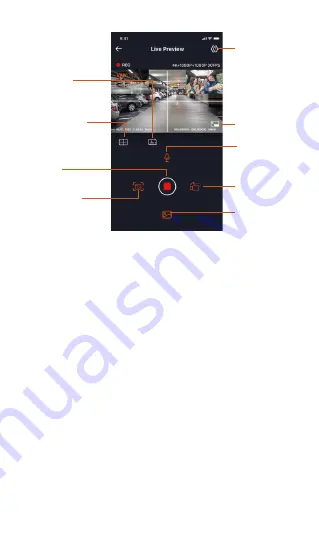
- 12 -
After entering the APP real-time preview, you can do
the following operations.
3.5 APP Connection
Camera Setting
Camera
Correction
Auxiliary Line
Mileage
Statistics
Full-screen Icon
Microphone
ON/OFF
Switching Front,
Cabin and Rear
Displays
Stop Recording
Icon
Album
Snapshot
1.
2.
3.
4.
Video preview: After the APP connects to the
recorder successfully, the recorder enters the
real-time preview page, click the full screen button
or cell phone horizontal playback, the real-time
screen automatically switches to full screen preview
mode. Click the window switch button to switch the
front, cabin and rear video windows, but only
multi-channel recording mode can use this function.
Playback video: You can view the recorded video or
photo files in the SD card in the APP, click "File" and
then select the video to play back.
Video download: You can choose to download
videos or pictures in the SD card browse file
interface or in the video playback. After downloading
the video, you can play it in the App local file and
view the GPS track of the video.
Video capture: App real-time preview interface can
capture the current picture.






























