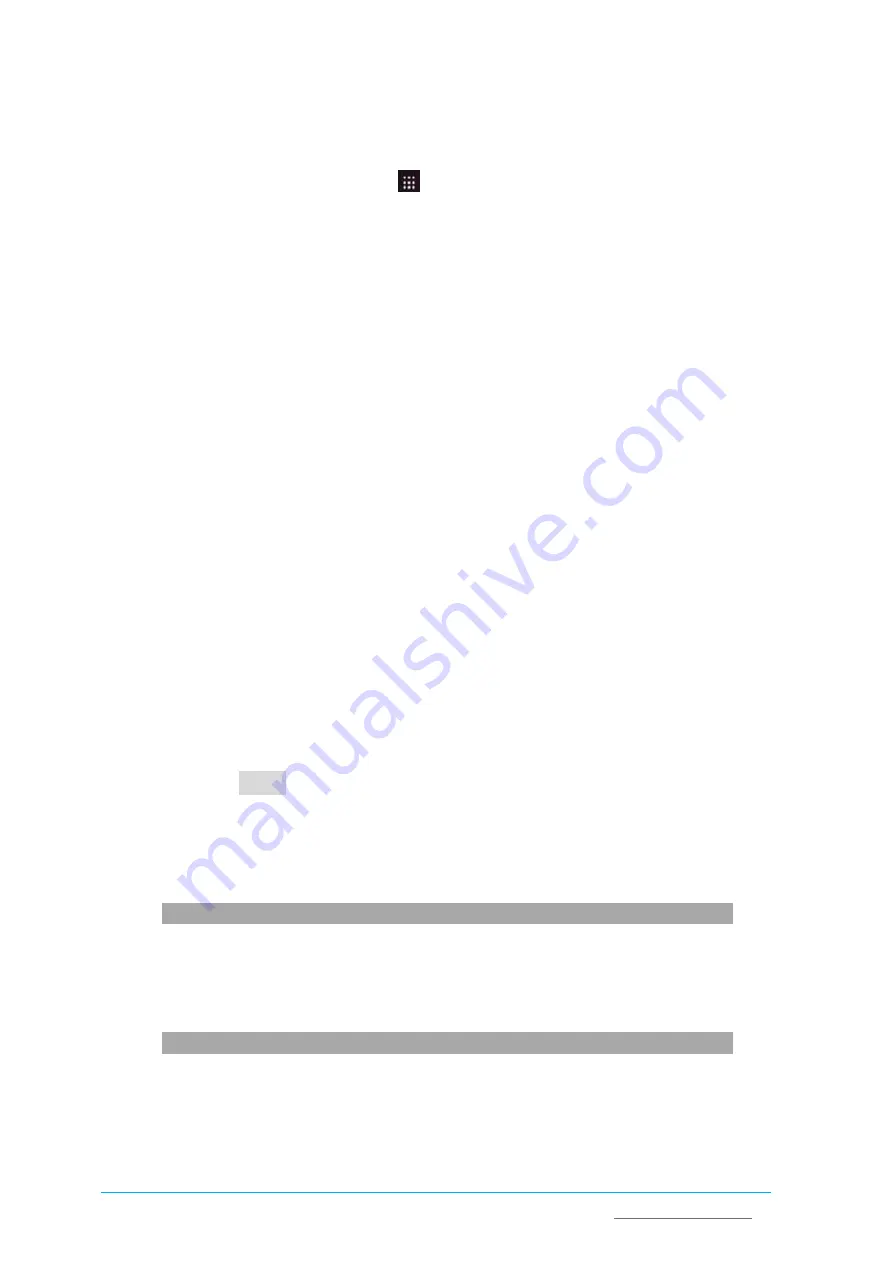
Vantron
| Embedded in your success, Embedded in your better life
World-leading provider of embedded/IoT products and solutions
GAPL Edge Computing Gateway | User Manual
18
3.2
System Settings
Upon a click of
Applications
menu at the bottom left corner of the screen, users can
click on or search for a single application, or modify system settings in the
Settings
application.
You can change the settings with both the Graphical User Interface (GUI) or with
commands in the console.
3.2.1
Select a language
Users may set the display language and language format after accessing
Settings > Region
& Language
. With the use of
Language Support
, users can also install/remove input
languages. All the modifications will take effect after system reboot.
3.2.2
Set the date & time
To change the system date and time, click the
Settings icon
and click on
Date & Time
to
open the setup page
:
1.
Click
Unlock
and enter the password before editing;
2.
Toggle on
Automatic Date & Time
to keep the device time with the Internet, or toggle
off the option and input the date and time manually;
3.
Select/search the target time zone and set the time format;
4.
Click
Lock
at the top of the interface to save the settings;
5.
Exit and await the settings to take effect.
6.
Use the “date” command to check the current system’s date and time information.
3.2.3
List the installed packages
To list the installed packages on the system, use the following command:
$ apt list --installed
3.2.4
Install a package
For any packages not pre-installed on the system, please use the command:
$ sudo apt-get install
<package name>

























