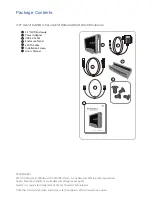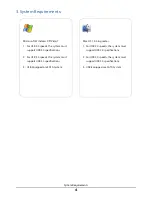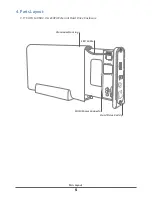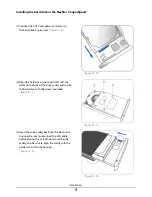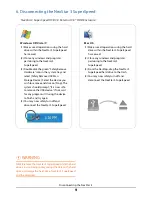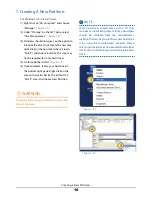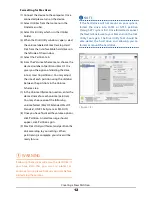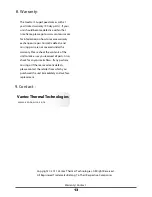Installing the hard drive in the NexStar 3 SuperSpeed:
( figure 5.1-B )
( figure 5.1-C )
( figure 5.1-D )
( figure 5.1-C )
(2) Align the hard drive mounting holes with the
holes on the back of the drive caddy and secure
the hard drive with the screws provided.
Installation
7
( figure 5.1-B )
(1) Connect the SATA and power connector to
the hard drive as pictured.
(3) Insert the drive caddy back into the aluminum
housing. Be sure to reconnect the LED cable
before closing the unit. When reinserting the
caddy, also be sure to align the caddy with the
guide rails within the housing.
( figure 5.1-D)