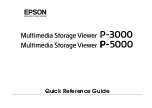System Requirements
4
3. System Requirements:
For USB:
•
Intel Pentium II 350MHz-compatible or Apple G3 processor and greater
•
Microsoft Windows 98SE/ME/2000/XP or Mac OS 8.6 and greater
•
USB-equipped system
•
For USB 2.0 speeds, the system must support USB 2.0 specifications
•
CD Rom drive (if drivers are needed)
For Network:
•
10 Mbps, 100 Mbps or 10/100Mbps Fast Ethernet card/USB-to-Ethernet
converter equipped PC, or an ethernet Local Area Network.