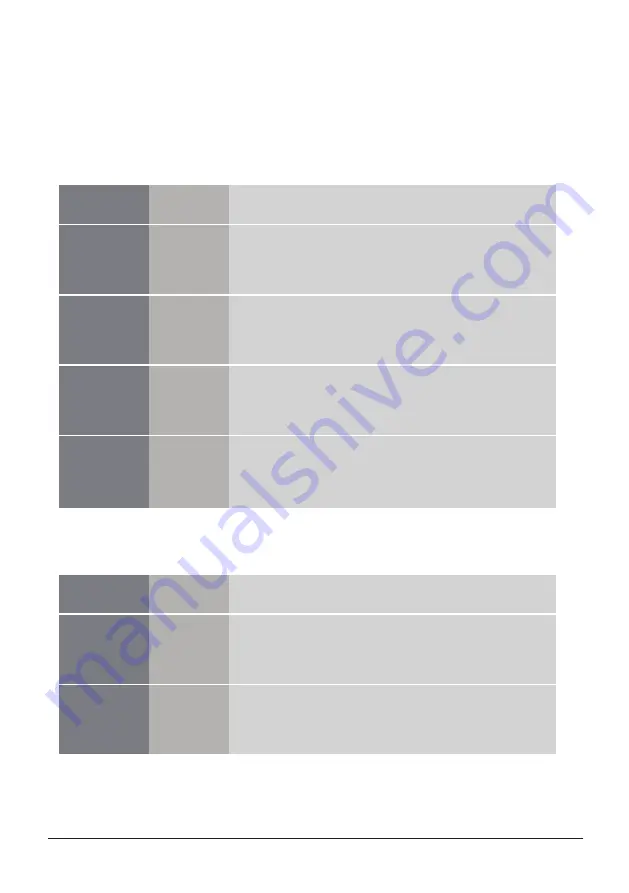
LED Indicator
6
5.LED Indicator:
General Operation:
Power LED
HDD 1 LED
HDD 2 LED
HDD 3 LED
HDD 4 LED
Green
Blue
Blue
Blue
Blue
ON : Power on
OFF: Power off
ON : HDD inserted
Flash Randomly: Accessing (Read/Write/Rebuild)
Flash Consistently (3 flashes per second): HDD error
OFF: HDD not installed/Removed/sleep mode
ON : HDD inserted
Flash Randomly: Accessing (Read/Write/Rebuild)
Flash Consistently (3 flashes per second): HDD error
OFF: HDD not installed/Removed/sleep mode
ON : HDD inserted
Flash Randomly: Accessing (Read/Write/Rebuild)
Flash Consistently (3 flashes per second): HDD error
OFF: HDD not installed/Removed/sleep mode
ON : HDD inserted
Flash Randomly: Accessing (Read/Write/Rebuild)
Flash Consistently (3 flashes per second): HDD error
OFF: HDD not installed/Removed/sleep mode
Power LED
HDD 1 LED
HDD 2 LED
Green
Blue
Blue
ON : Power on
OFF: Power off
ON : HDD inserted
Flash Randomly: Accessing (Read/Write/Rebuild)
Flash Consistently (3 flashes per second): HDD error
OFF: HDD not installed/Removed/sleep mode
ON : HDD inserted
Flash Randomly: Accessing (Read/Write/Rebuild)
Flash Consistently (3 flashes per second): HDD error
OFF: HDD not installed/Removed/sleep mode
NexStar HX4
(NST-640SU3-BK)
NexStar HX4R
(NST-640S3R-BK)
NexStar HX2R
(NST-620S3R-BK)











































