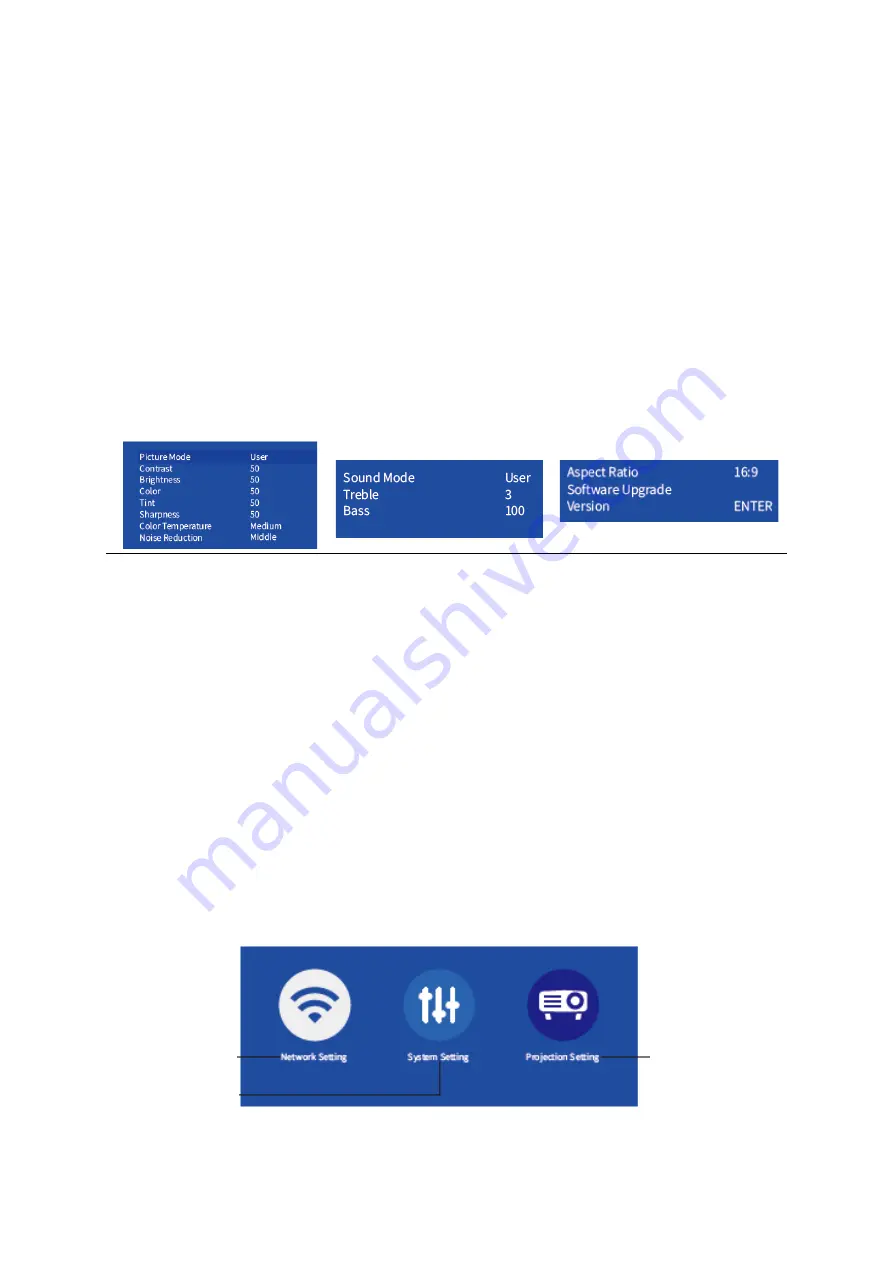
18
Step 3:
Activate the Multi-screen/Smart View/Wireless Display function on your Android
device and search for the
projector.
Step 4:
Select NETLINK-XXXX from the searching list. The contents on your Android
device will be mirrored on the projection screen/wall after a successful connection.
Settings
1.
Press the Menu button on any interface to check the PICTURE, SOUND and OPTION
settings.
Picture
Sound
Option
Tips:
1.
After you select User in the option of Picture Mode, you can change the settings of the
Contrast, Brightness, Colour, Tint and Sharpness to adjust the image quality.
2. If you select User in the option of SOUND, you could change the settings of the Treble
and Bass to adjust the sound effect.
3. When you are using the USB connection or HD connection on the projector, the
option of Aspect Ratio will be activated. You can then adjust the aspect ratio of the
projection image.
2.
Go to Homepage > Settings to connect the projector to a Wi-Fi network, change
language, restore the projector to factory settings, change the projection mode and
adjust the image size.
Connect to WI-Fi
Set Language and
Factory Reset
Set Projection Mode
and Image Size
Summary of Contents for Leisure 470 Pro
Page 1: ...Leisure 470 Pro User Manual U vate sk manu l Haszn lati utas t s Benutzerhandbuch...
Page 2: ...2 English 3 23 Sloven ina 24 44 Magyar 45 65 Deutsch 66 86...
Page 7: ...7 Quick Start 1 Plug the power cord into an outlet Power Input Air Inlet IR Speaker...
Page 12: ...12 3 HD Connection This option is for connecting a device with an HDMI output port...
Page 13: ...13 4 AV Connection Not provided...
Page 28: ...28 R chly tart 1 Zapojte nap jac k bel do z suvky Pr kon Pr vod vzduchu IR Reproduktor...
Page 33: ...33 3 Pripojenie HD T to mo nos sl i na pripojenie zariadenia s v stupn m portom HDMI...
Page 54: ...54 3 HD kapcsolat Ez az opci HDMI kimeneti porttal rendelkez eszk z csatlakoztat s ra szolg l...
Page 55: ...55 4 AV csatlakoz s Nincs mell kelve...






























