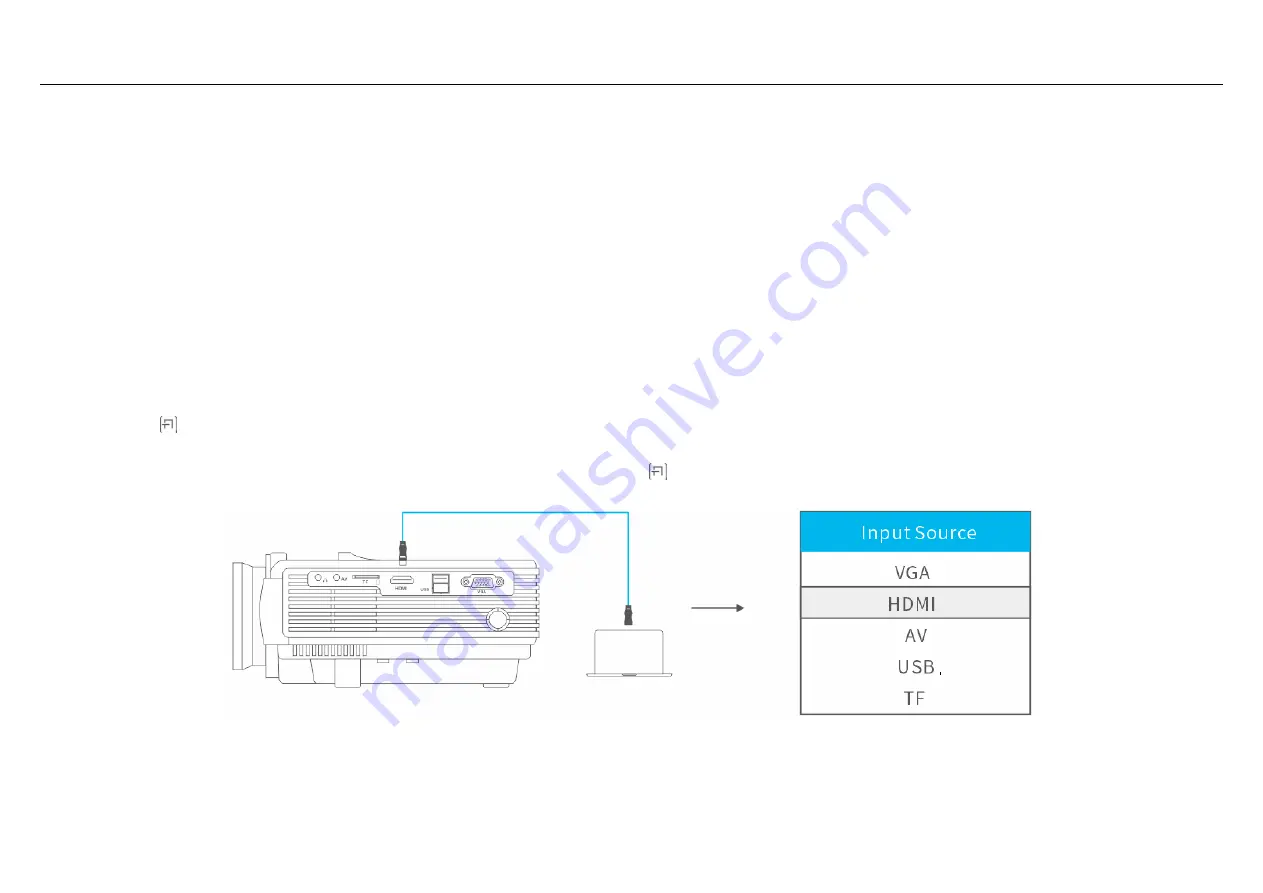
www.ivankyo.com 2018-2019 VanTop, Inc. All rights reserved.
20
/
32
button to return to the parent directory;
2.
All the folders will be shown in the USB disk or microSD card, but you can only play the text after you select
TEXT
in the main interface.
3.
Your projector can play the text files with a format of TXT.
Connecting to the Computer
When you're in a conference room and need to project slides, videos, music and so on, please connect your computer to the projector.
Option 1:
Connect the projector to your computer by using the HDMI cable in the package. An HDMI connection is recommended for projecting movies, videos, and other files which
need to be HD.
Step 1:
Turn on your computer and the projector;
Step 2:
Connect the HDMI cable to your computer's HDMI port;
Step 3:
Connect the other end to any available HDMI port on your projector;
Step 4:
Press the
button to enter the interface of
Input Source
;
Step 5:
Select
HDMI
to project any files on your computer by pressing the
Up/Down
or the
button.
Option 2:
You can also connect the projector to your computer by using a VGA computer cable in the package.
Step 1:
Turn on your computer and the projector;



























