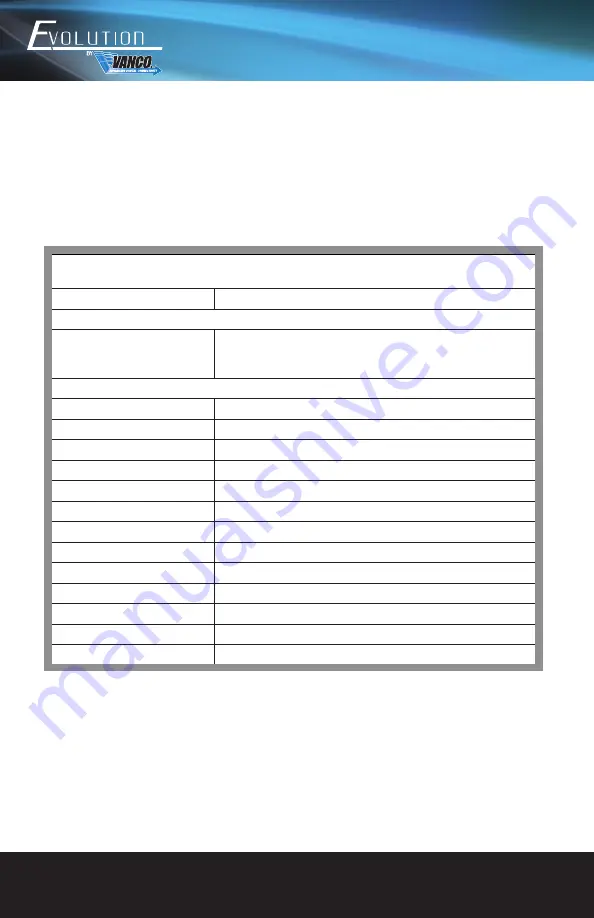
www.vanco1.com
800.626.6445
8
Commands and Functions
Command
Function
Mouse HOTKEY
[wheel key] + [wheel key]
1.At 4IN1 mode,switch to full screen mode
2.At full screen mode,Switch to 4IN1 mode
Keyboard HOTKEY*
[*]+[1]
Switch to PC1
[*]+[2]
Switch to PC2
[*]+[3]
Switch to PC3
[*]+[4]
Switch to PC4
[*]+[5]
Switch to 4IN1 Mode
[*]+[0]
At 4IN1 Mode,Keyboard&Mouse switch to Sync Mode***
[*]+[S]
At 4IN1 Mode,Keyboard&Mouse switch to Through Mode
[*]+[F1]
At 4IN1 Mode,Keyboard&Mouse and USB2.0 switch to PC1
[*]+[F2]
At 4IN1 Mode,Keyboard&Mouse and USB2.0 switch to PC2
[*]+[F3]
At 4IN1 Mode,Keyboard&Mouse and USB2.0 switch to PC3
[*]+[F4]
At 4IN1 Mode,Keyboard&Mouse and USB2.0 switch to PC4
[*]+[Page Up]
At 4IN1 Mode,switch the audio from the input sources
[*]+[Page Down
Switch to next PC
HOT KEY FUNCTIONS AND
CONTROL
The “HOTKEY” commands and functions are shortcuts for an easy way to control the functions of the
EVSW41KVM directly on the connected keyboard!






























