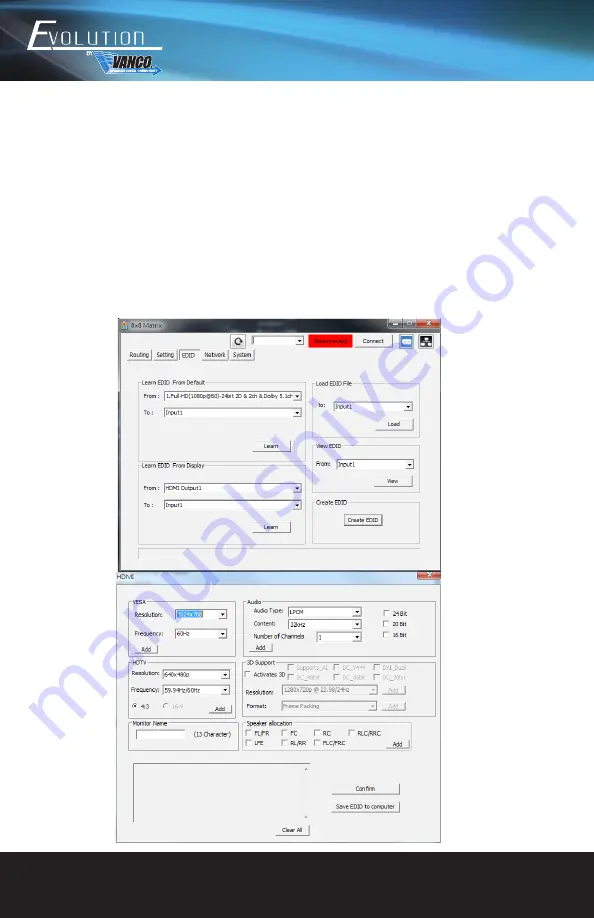
www.vanco1.com
800.626.6445
16
3. EDID BUTTON
Learn EDID from Default
Select Default EDID(1-8 Default EDID)
Select Input
Click “Send” button to learn default EDID
Learn EDID From Display
Select output
Select Input
Click “Send” button to learn display EDID
Load EDID File to Input
Select Input
Click “Load” button to select the EDID file
View EDID
Select Input or HDMI output
Click “View” button to read the EDID and analysis
Create EDID
Click “Create” button to create EDID file
Select the EDID content
Click “Save EDID on Computer” to save the generated EDID as a file






























