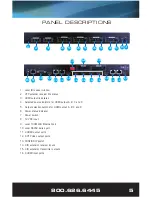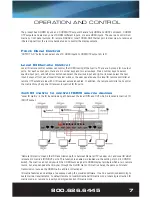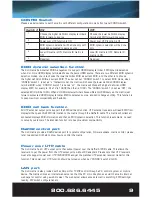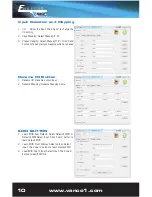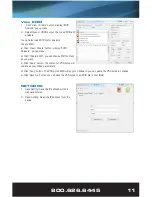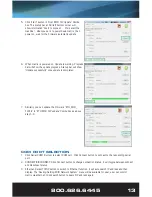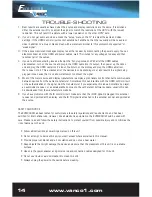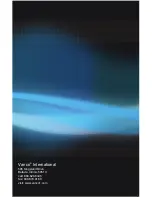www.vanco1.com
800.626.6445
7
OPERATION AND CONTROL
The product has 4 HDMI inputs, and 4 HDMI/UTP outputs that are fully HDMI and HDCP compliant. 4 HDMI/
UTP outputs can select any one of 4 HDMI different inputs, or same HDMI inputs. The user can control 4x4
matrix by front panel buttons, IR remote, RS232 or local 100M LAN Ethernet port.in clear view to receive an
infrared signal from the remote handset used to control the display outputs.
Front Panel Control
“OUTPUT A-D” buttons can select one of 4 HDMI inputs to HDMI/UTP outputs A to D.
Local IR Remote Control
Local IR remote control window can control the HDMI routing of the matrix. There are 4 groups for 4 output
ports. For each output port, there are 4 number keys and two arrow keys. Press number keys to select
specific input port, and left arrow button can select the previous input and right arrow can select the next
input. Except of front panel local IR receiver window, the user can also use this local IR remote controller at
remote UTP extender side with 4 IR receiver extension cables. In addition, the remote controller can control
the matrix through any one IR receiver in matrix’s IR IN ports.
4x4 IR matrix to control HDMI source devices
“Local IR matrix” is the IR transmission path between the local IR IN and OUT which is located in matrix’s IR
IN/OUT socket.
“Remote IR matrix” means the IR transmission path is between Remote UTP receiver unit and Local IR which
is located in matrix’s IR IN/OUT ports. This function is enabled or disabled via the setting of pin 4 in CONFIG
switch. The matrix can not only switch the HDMI source signal to HDMI display terminals which are in remote
rooms, but also can pass the IR signal through the 4x4 IR matrix. IR matrix shares the same control and
transmission route as the HDMI matrix and is bi-directional.
IR matrix features and settings are accessed using the provided software. It can be customized according to
customer real requirements, to default remote to local bidirectional IR matrix mode, local single direction IR
matrix mode, or remote to local hybrid single direction IR matrix mode.