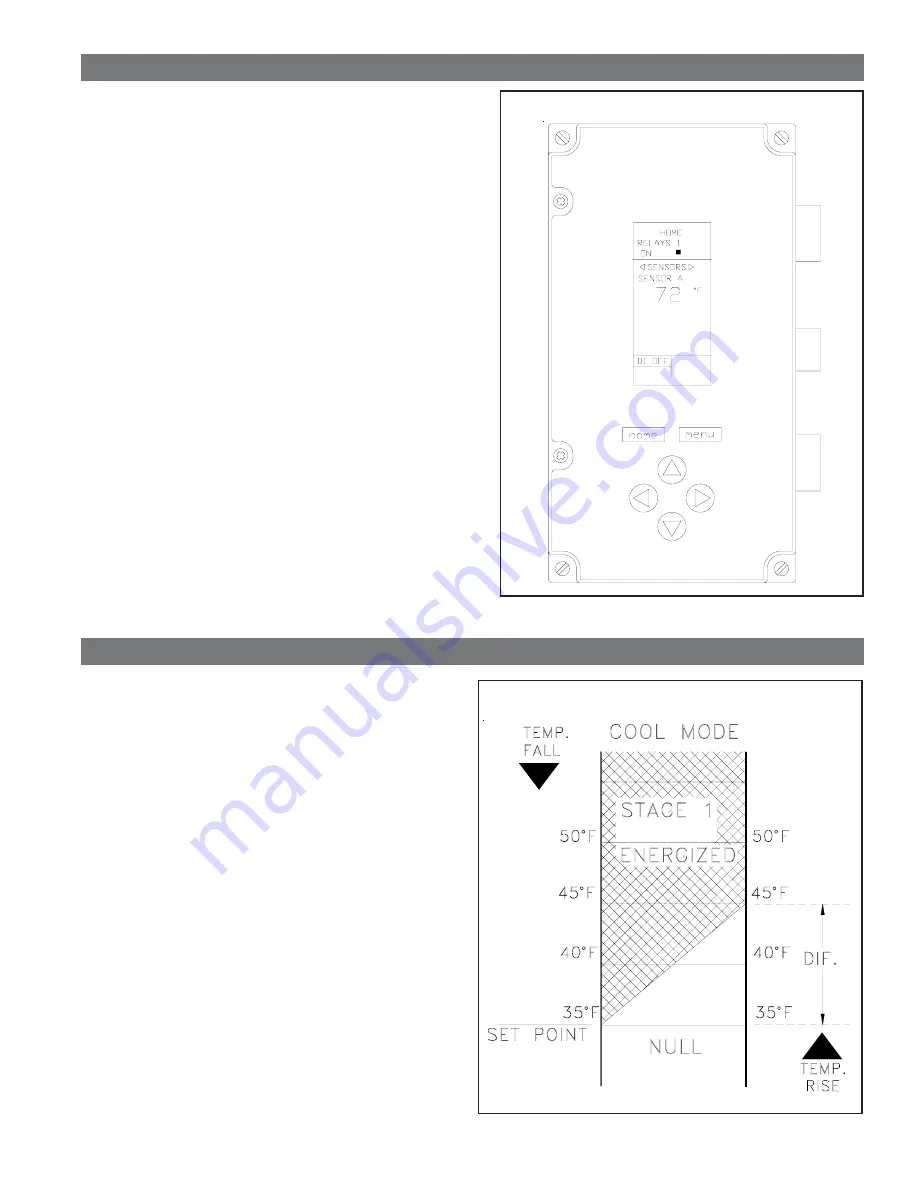
PAGE 5
SECTION 2
INSTALLATION
2.7 SETTING THE CONTROLLER
The controller was factory set for normal operation. The
factory settings are as follows:
RELAY 1
SET POINT
35
O
F
DIFFERENTIAL
10
O
F
MODE
COOLING
Turn on the main power to the FP-4 control.
If the settings have been changed, set them to the factory
settings following the procedures below . The controller will
retain the setting if the power is disconnected.
PROGRAMMING PROCEDURES
1. Press MENU key, then press RIGHT arrow key three
times. Use the UP and DOWN arrow to select the
SETPOINT. Press the RIGHT arrow to store the setpoint in
memory.
2. Press the RIGHT arrow to set the DIFFERENTIAL. Use
the UP and DOWN arrow to set the differential. Press the
RIGHT arrow to store the differential in memory.
3. Press the RIGHT arrow key to set the HEATING / COOL-
ING mode. Use the UP or DOWN arrow to select the
desired mode. Press the RIGHT arrow to store the mode in
memory.
4. Press RIGHT arrow three times to exit the program mode.
SECTION 3
OPERATION
3.1 OPERATION
Once the kit is installed and set properly, just energize the
controller and it will operate automatically.
The controller will turn off half of the aftercooler fan when the
temperature of system air at the outlet of the aftercooler falls
to 35
O
F. The fan will turn on when the system temperature
rises to 45
o
F. Reference chart in Figure 3-A .
The heat tape is controlled by its own internal thermostat.
Power is supplied to the heat tape as long as the control box
is energized.
The temperature controller is equipped with a LCD display.
During normal operation when the fan are operating,
(temperature above set points) the sensor temperature and
RELAYS 1 ON will be displayed on the controller.
NOTE: The cover on the control box must be opened to view
the temperature controller display.
FIGURE 3-A OPERATION SEQUENCE
FIGURE 2-G CONTROLLER DISPLAY




















