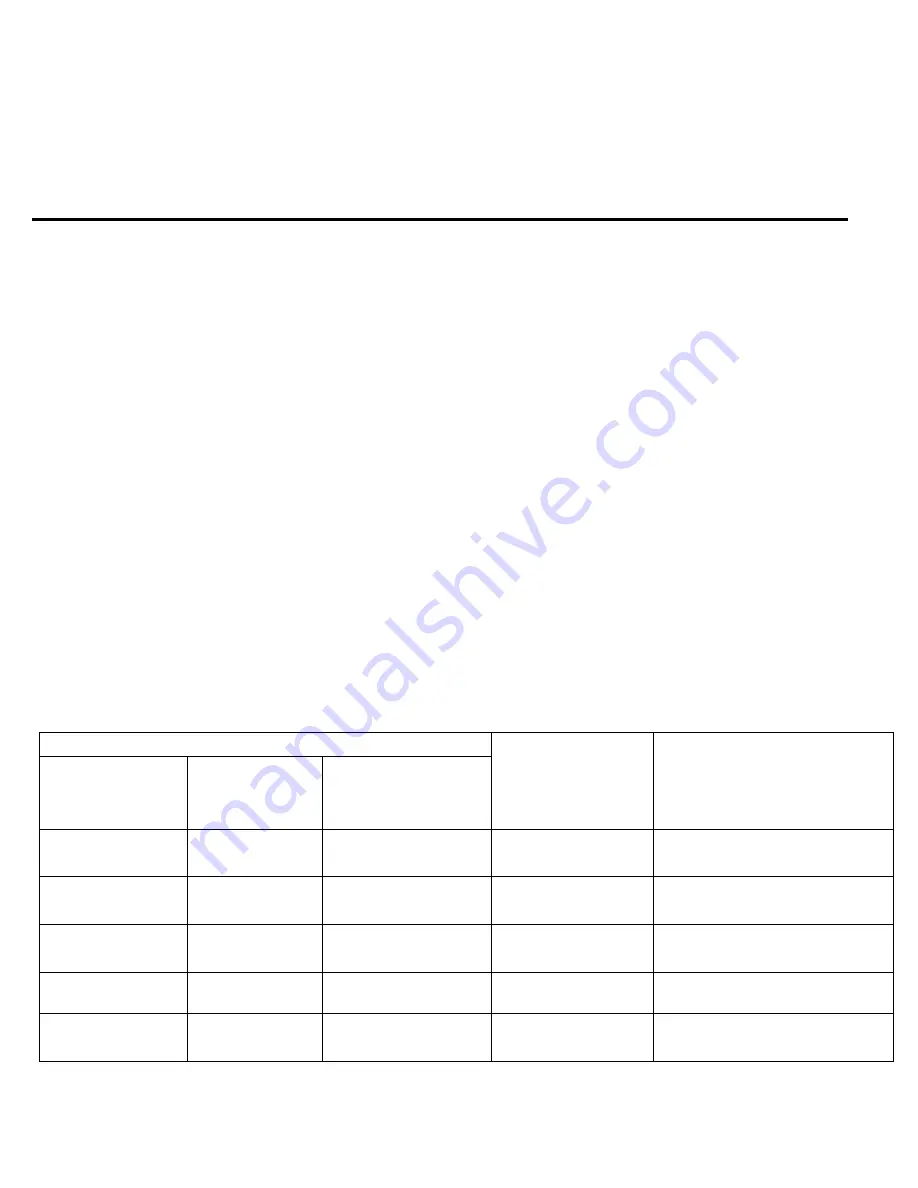
3
V
○
a
luePad VP111 / VP112 Quick Start Guide
We strive to make high quality tablets with lowest cost to our customers. The touchscreens used in ValuePad tablets
are sourced from OEM suppliers of well-known brands. Each and every tablet has been inspected for dead or bright
spots to ensure highest quality possible. Resolution and color depth of touchscreens on current ValuePad models
are voted by customers via purchase preference and product reviews. However, we understand that there is no way
displays on ValuePad tablets can compete with high end tablets due to cost constrains.
The tablet freezes, does not boot or stuck at the Android interface. Is it defective?
It is not defective if the tablet can be restored using following methods. Please keep in mind the tablet is nothing but
a tiny computer. With all the functions typically only found in high end tablets, it will have all the glitches that a
computer has, or maybe worse. Depending on the model, ValuePad tablets have either 512MB or 1GB memory. It is
normal that the ValuePad tablet has slow responses when it is busy, such as immediately after a fresh boot when it
is loading settings and apps, switching modes between video playing and web surfing, starting to play HD videos on
TV via HDMI, waiting for a web page / server to response, loading Skype and cameras, etc.
Follow the steps below to restore the tablet as you would reboot a computer every day. If you have tried the
following methods and still could not make it to work, please don’t hesitate to contact ValueChain LLC at
To turn the tablet on, the power button needs to be pressed long enough, typically between 2 and 8 seconds
depending on remaining battery level.
Warning: The power switch under the power button is relatively fragile.
Pressing hard on the power button might result in breaking the power switch. These physical damages are not
covered by the 90-Days Manufacturer Warranty.
In some cases, like all computers, the tablet would freeze or lock itself out to prevent further damages from
corrupted files or settings. This could happen when the tablet is being connected to a TV via HDMI, apps have been
installed or removed, a web page is failed to load, it is trying to play incompatible videos, system settings have been
changed inappropriately, etc. Please try the following methods to restore the tablet.
Troubleshooting – Tablet Cannot Boot Up On Battery
Issues / On The Screen
Probable Causes
Fix
Tablet can be turned
on when charged
using the wall plug
An empty battery
with an
exclamation mark
A battery with charging
progress bar after 5
minutes charging
No
Yes
No
Battery is completely
drained
Follow steps in 4), 3) and 1)
No
No
No
Mainboard
damaged
Send tablet in for service
Yes or No
Yes
Yes
Battery is completely
drained
Follow steps in 3)
Yes
Yes or No
No
Battery is damaged Send tablet in for service
Yes or No
No
Yes
Battery is completely
drained
Follow steps in 3)


























