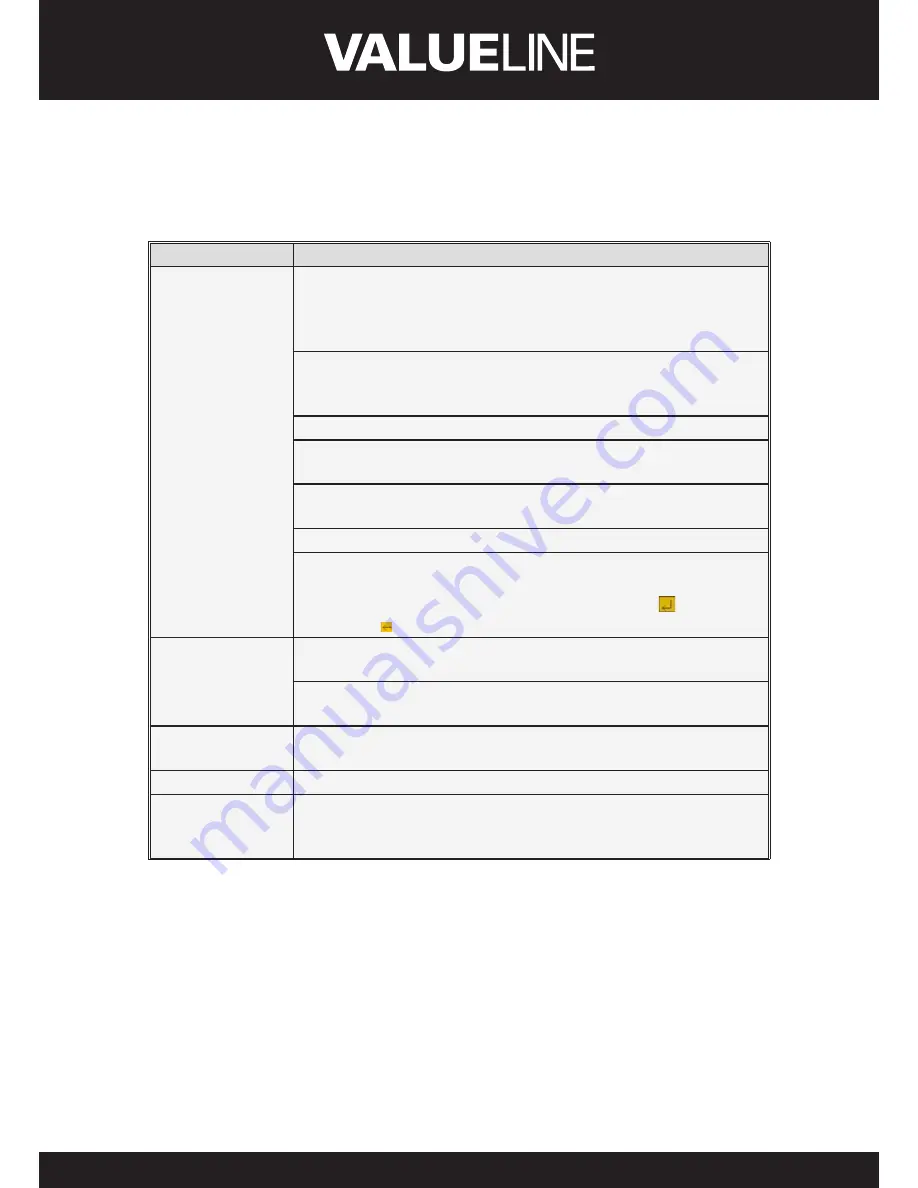
9
ENGLISH
2�4 Mouse Operation
Except using buttons of front panel or remote controller, you also can use mouse to perform
system operation.
TYPE
Function
Click left key of
Mouse
In menu lock mode, enter into pop-up menu and click any sub
menu to pop up Log-in window; on menu unlock mode, enter
into pop-up menu, and then click left key to enter into any sub
menu directly.
After entering into main menu, clicking left key could enter into
any sub menu; On [Detailed file] menu mode, clicking left key
could playback one recording file.
Change the status of check box and motion detection area.
Clicking combo box to access pull-down menu; Click left key to
stop dwell time display when dwell time display is activated.
By clicking left key you can adjust Color control bar and volume
control bar.
Clicking combo box to access pull-down menu
By clicking left key you can select values in edit boxes or pull-
down menu and supports Chinese word input, special symbol,
numeric and character input, use instead of [Enter- ] or
[Backspace ]
Click right key of
Mouse
In live display mode, clicking right key will display pop-up menu
(shown as Picture 5-1).
In Main menu or sub menu mode, clicking right key will exit
current menu.
Double-click Left
key of Mouse
In live display or playback mode, double-clicking left key will
maximize the screen.
Moving Mouse
Select menu item
Sliding Mouse
On motion mode, sliding mouse will select motion area; On [Color
set] menu mode, sliding mouse will adjust color control bar and
volume control bar.
























