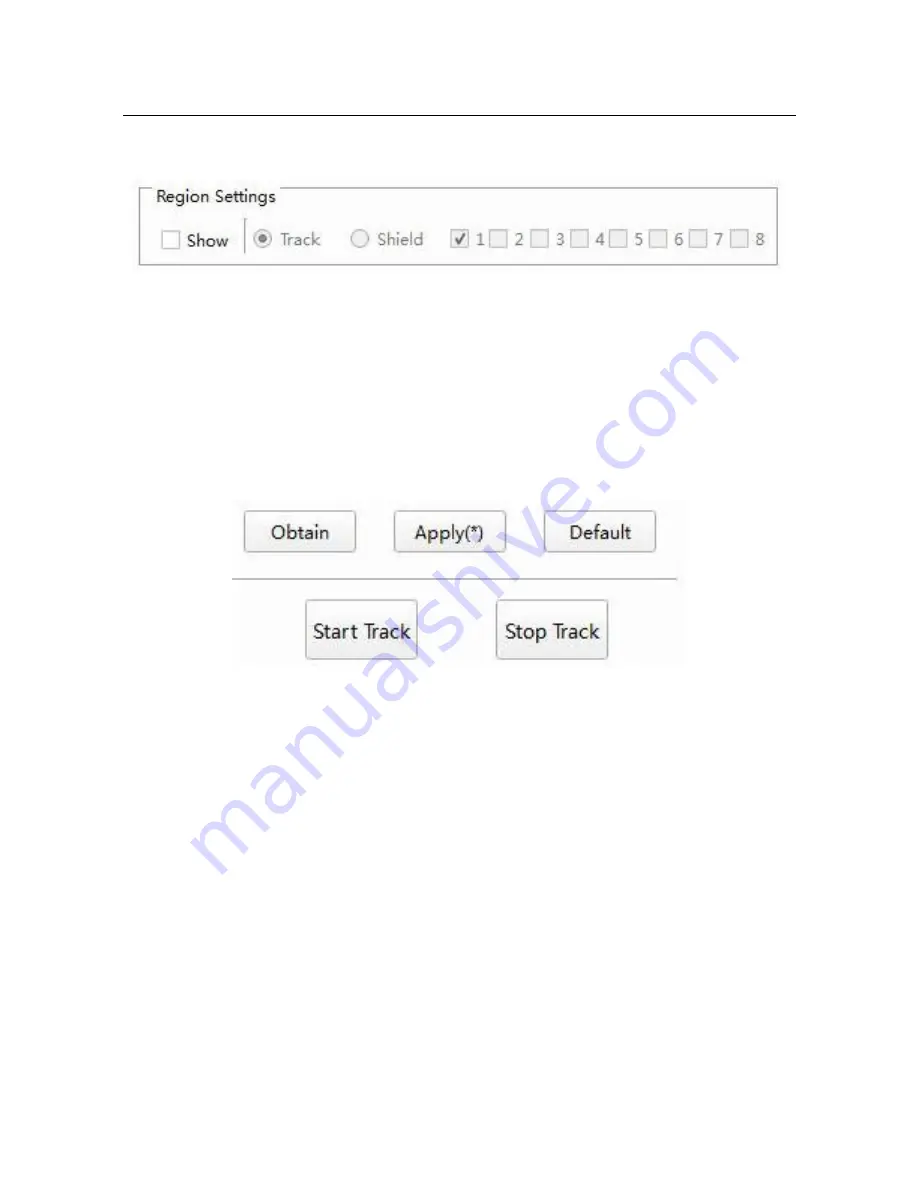
ValueHD Corporation
25
Version Information
:
Displays the version information of the writer and panorama.
6)
Set the shield area
Click [Display] to display the current configuration tracking area and mask area in the preview
image.
Select the [tracking area], the left mouse button click on the preview image, drag any direction, set the
tracking area;
Select the "shield area", check the "√" open the mask to enable, to complete the mask settings; cancel "√"
close the mask to enable, and hide the shield area; shield area support 8;
7)
Turn on tracking
Click
【
Application (*)
】
, display as
【
Application
】
, the configuration parameters take effect!
Click
【
Get
】
to get the current camera configuration parameters;
Click [Default] to restore the default configuration parameters;
Click
【
Open Tracking
】
, the camera enters the automatic tracking state, you can turn off the tracking
configuration tool;
Click [stop tracking], the camera enters the stop tracking state, you can configure the tracking parameters;
2.4
Student side tracking parameter configuration
Summary of Contents for VHD-V800
Page 21: ...ValueHD Corporation 20...






























