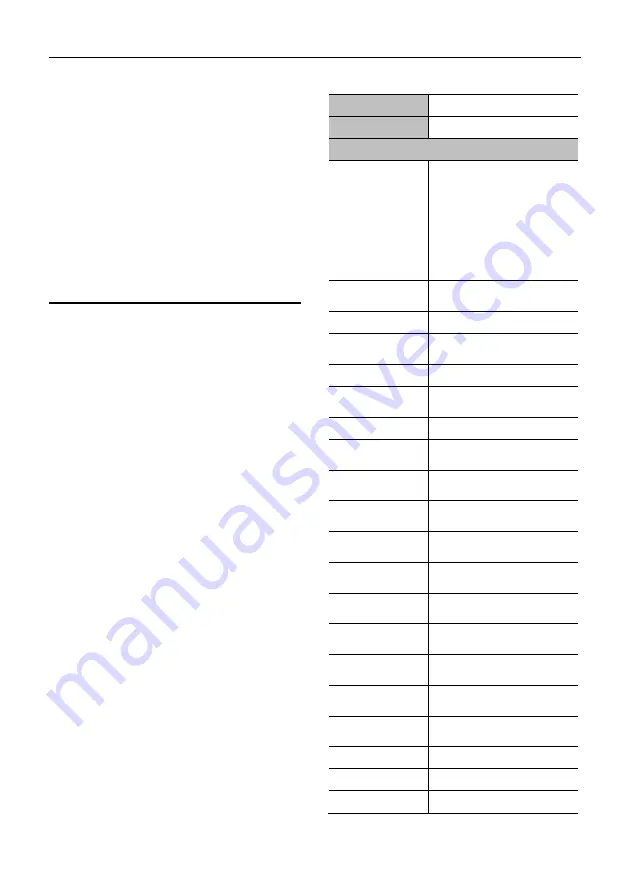
VHD-V600(S) Video Conference Camera User Manual
2
2) Connect the power adapter to the power
connector on the rear panel of the camera.
The power indicator on the front panel of
the camera is on.
3) After the camera is powered on, it starts to
initialize, right up to the limit position, and
then both horizontal and vertical go to the
middle position, the motor stops running,
and the initialization is completed.
(Note: If preset 0 is saved, PTZ will be
move to preset 0)
4
About Product
4.1 Features
H.265 Encode
The world's first conference video camera
supporting H.265 encoding enables full HD
1080p/60 ultra-low bandwidth transmission.
1080P Full HD
Adopt Panasonic's 1/2.7 inch, 2.07 million
pixels high quality HD CMOS sensor, which
can achieve maximum 1920 x 1080 high
resolution and quality image with highest
output frame rate 60 fps.
20x O 16x Digital Zoom
With the Japanese Tamron high-quality super
telephoto lens, the optical zoom is 20 times
and supports 16x digital zoom.
Abundant & Perfect Interface
Support HDMI high-definition output, and
equipped with SDI interface, the effective
transmission distance is up to 100 meters.
Low illumination
The application of 2D and 3D noise reduction
algorithm greatly reduces image noise. Even
under the condition of ultra-low illumination, it
still keep the picture clean and clear, and the
SNR of image is as high as 55dB.
Remote Control
Through the RS232 and RS485 serial ports,
the camera can be controlled remotely.
4.2 Product Specification
Model
VHD-V600(S)
Name
Video Conference Camera
Camera
Signal System
HD: 1080P/60, 1080P/50,
1080I/60, 1080I/50,
1080P/30, 1080P/25,
720P/60, 720P/50,
720P/30, 720P/25,
720P/120 (only support by
S model), 640x480P/240
(only support by S model)
Sensor
1/2.7 inch, CMOS,
Effective pixels: 2.07M
Scanning Mode
Progressive
Lens
20x, f4.42mm ~ 88.5mm,
F1.8 ~ F2.8
Digital Zoom
16x
Minimum
Illumination
0.05 Lux @
(F1.8, AGC ON)
Shutter
1/30s ~ 1/10000s
White Balance
Auto, Indoor, Outdoor, One
Push, Manual, VAR
Backlight
Compensation
Support
Digital Noise
Reduction
2D & 3D Digital Noise
Reduction
Signal Noise
Ratio
≥55dB
Horizontal Angle
of View
60.7° ~ 3.36°
Vertical Angle of
View
34.1° ~ 1.89°
Horizontal
Rotation Range
±170°
Vertical Rotation
Range
-30° ~ +90°
Pan Speed
Range
1.7° ~ 100°/s
Tilt Speed
Range
1.7° ~ 69.9°/s
H & V Flip
Support
Image Freeze
Support
Local Storage
Support







































