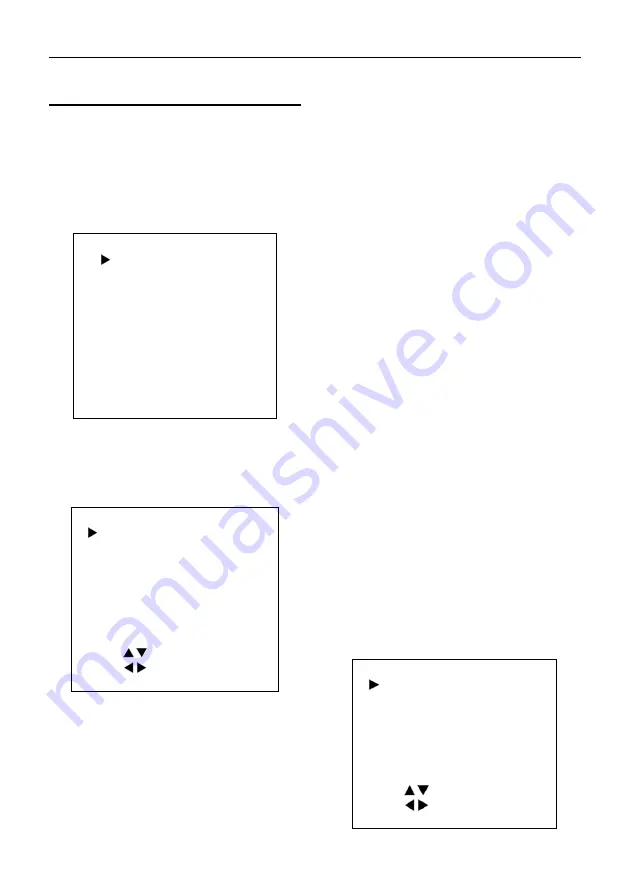
VHD-V600(S) Video Conference Camera User Manual
7
5
GUI Settings
5.1 MENU
Press [MENU] button to display the main menu
on the normal screen, using arrow button to
move the cursor to the item to be set. Press
the [HOME] button to enter the corresponding
sub-menu.
MENU
Exposure
Color
Image
P/T/Z
Noise Reduction
Setup
Communication Setup
Restore Default
[Home] Enter
[Menu] Exit
5.2 EXPOSURE
Move the main menu cursor to [EXPOSURE],
and press [HOME] key enter the exposure
page, as shown in the following figure.
EXPOSURE
Mode
Auto
ExpCompMode
Off
Backlight
Off
Gain Limit
3
Anti-Flicker
50Hz
Meter
Average
DRC
3
Select Item
Change Value
[Menu] Back
Mode: Exposure mode, optional items: Auto,
Manual, SAE, AAE, Bright.
ExpCompMode: Exposure the compensation
mode, optional items: On, Off (Effective only in
Auto mode).
ExpComp: Exposure the compensation value,
optional items: -7~7 (Effective only in
ExpCompMode item to On).
Backlight: Set the backlight compensation,
optional items: On, Off (Effective only in Auto
mode).
Bright: Intensity control, optional items: 0~17
(Effective only in Bright mode).
Gain Limit: Maximum gain limit, optional items:
0 ~ 15 (Effective only in Auto, SAE, AAE,
Bright mode).
Anti-Flicker: Anti-flicker, optional items: Off,
50Hz, 60Hz (Effective only in Auto, AAE, Bright
mode).
Meter: Optional items: Average, Center, Smart,
Top.
Iris: Aperture value, optional items: F1.8, F2.0,
F2.4, F2.8, F3.4, F4.0, F4.8, F5.6, F6.8, F8.0,
F9.6, F11.0, Close (Effective only in Manual,
AAE mode).
Shutter: Optional items: 1/30, 1/60, 1/90, 1/100,
1/125, 1/180, 1/250, 1/350, 1/500, 1/725,
1/1000, 1/1500, 1/2000, 1/3000, 1/4000,
1/6000, 1/10000 (Effective only in Manual,
SAE mode).
Gain: Optional items: 0 ~ 7 (Effective only in
Manual mode).
DRC: DRC strength, optional items: 0 ~ 8.
5.3 COLOR
Move the main menu cursor to [COLOR], and
press [HOME] key enter the color page, as
shown in the following figure.
COLOR
WB Mode
Auto
RG Tuning
0
BG Tuning
0
Saturation
100%
Hue
7
AWB Sens
High
Select Item
Change Value
[Menu] Back























