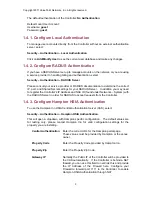Copyright 2011 ValuePoint Networks, Inc. All rights reserved.
5
terms of service, manage their account, or login to the Controller. To create a custom
login page, select
Customization – Login Page – External Portal
Provide the URL of the page you wish unauthenticated users to be directed to in the text
box. You will also need to add this URL to the URL Pass through table, so that
unauthenticated users can access it. Once the session is redirected, all further page
control will be on the website. When you want users to login to the controller, you must
embed the HTML code provided in the code link on your web page. When the user
selects ‘submit’ on the redirected login page, their login information will be sent to the
Controller, which will check their username/password against the local user database or
external RADIUS Server.
As an additional option, you can set a HTML tag to direct the subscriber to a URL after
they successfully authenticate. This HTML code goes on the redirected login page.
<input type="hidden" name="redirecturl" value="about:blank">
Configure the URL to send the subscriber to after they are authenticated under value=
You can also host the login page and any custom content on the Controller by selecting
Customization – Login Page – Internal Portal
Upload all of the pages, images, or other files under Customization – Upload Pages
If you wish to redirect subscribers in a “no authentication” configuration, provide a URL
under Customization – Login – Default Post-Authentication Redirect – Specify URL.
1.6. Upgrading the Firmware
You can download the current Controller firmware from the ValuePoint downloads page
at
http://www.valuepointnet.com/DOWNLOADS/INDEX.html
.
To download the current firmware you need your ValuePoint Webstore account. Please
contact [email protected] if you need more information.
The firmware image in the Controller can be easily updated by selecting
System Tools – Maintenance – Firmware Upgrade
Use the browse button to select the firmware image on your managing computer that you
wish to load. Clicking Upgrade will start the upgrade process. Once started the
upgrade cannot be stopped, and the Controller must reboot. Logic in the Controller will
insure that an invalid firmware image is not loaded. However, if the file is not transferred
correctly you may need to try again after the Controller reboots. Look for the firmware
version under System Status – System to verify the firmware version.
The firmware upgrade process can take up to five minutes.
Preventing Upgrade Problems:
These steps can be used if you are having trouble upgrading, or just want to make certain
that there are no browser or network issue that interfere with the process.