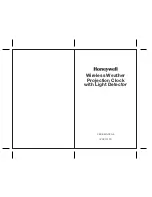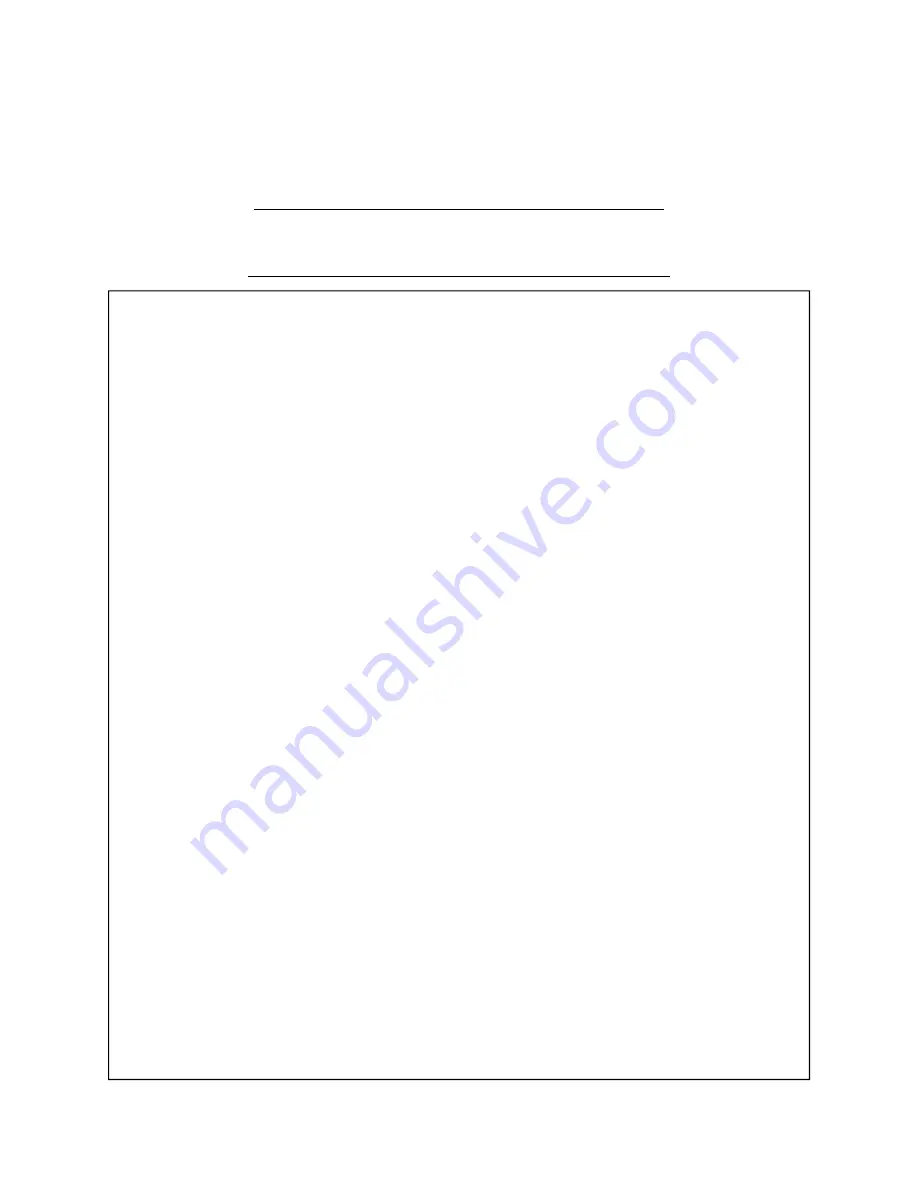
Valcom Master Clock
(V2)
Page 19
“1” = 58
th
minute (1) - The hourly correction for 55 seconds every hour from XX:58:05 to XX:59:00.
The daily correction (5 a.m. & 5 p.m.) is ten correction cycles sent to the relay (each for 95 seconds)
beginning at 5:05:00, 5:07:00, 5:09:00, 5:11:00, 5:13:00, 5:15:00, 5:17:00, 5:19:00, 5:21:00,
and
5:23:00.
“2” = 58
th
minute (2) - The hourly correction for 60 seconds every hour from XX:58:00 to XX:59:00.
The daily correction (5 a.m. & 5 p.m.) is twelve correction cycles sent to the relay (each for 65 sec-
onds on and 25 seconds off) beginning at 5:05:00 to 5:22:35.
“3” = 58
th
minute (3) - The hourly correction for 60 seconds every hour from XX:58:00 to XX:59:00.
The daily correction (5 a.m. & 5 p.m.) is twelve correction cycles sent to the relay (each for one min-
ute on and two minutes off) beginning at 5:06:00.
“4” = 58th minute (4) - The hourly correction for 55 seconds every hour from xx:58:05 to XX:59:00.
The daily correction (5 a.m. & 5 p.m.) is 12 correction cycles for 55 seconds. The timings will be
05:03:05, 05:07:05, 05:11:05, 05:15:05, 05:19:05, 05:23:05, 05:27:05, 05:31:05, 05:35:05,
05:39:05, 05:43:05 and 05:47:05.
“5” = 59
th
minute - The hourly correction for 8 seconds every hour from XX:57:54 to XX:58:02. The
daily correction (5 a.m. & 5 p.m.) is a 14 second pulse from 5:57:54 to 5:58:08.
“6” - National Time & Rauland_1 – The hourly correction is for 25 seconds every hour from XX:00:00
to XX:00:25. The daily correction (6 a.m. & 6 p.m.) is 25 seconds on, 35 seconds off every minute
for 24 minutes.
“7” = National Time & Rauland_2 – The hourly correction is for 25 seconds every hour from
XX:00:00 to XX:00:25. This option only has hourly corrections.
“8” - Once a Day Pulse - The Once a Day Pulse allows the user to manually configure when the relay
will close and for how long it needs to close for. If this option is selected on either option 20 or 25,
and the top button is pressed, a new set of parameters may be accessed to set the Once a Day clo-
sure settings. They are the following:
Option 21 (Clock 1) & Option 26 (Clock 2) = Set Hour for relay to close
Option 22 (Clock 1) & Option 27 (Clock 2) = Set Minutes for relay to close
Option 23 (Clock 1) & Option 28 (Clock 2)= Set Seconds for relay to close
Option 24 (Clock 1) & Option 29 (Clock 2) = Set Duration for relay to close
“9” - Rauland Digital - The relay closes for a half second for every minute that it needs to advance.
System Connections - Wired Systems
Sync-Wire Communication - Protocol Definitions
Summary of Contents for V-WMCA
Page 1: ...Valcom Master Clock V2 V WMCA V GPSA V GPS TX Valcom Inc 5614 Hollins Road Roanoke VA 24019...
Page 23: ...Valcom Master Clock V2 Page 23 Web Browser Programming System Settings Page 1 1 2 3 4 5 6 7...
Page 25: ...Valcom Master Clock V2 Page 25 System Settings Page 2 Web Browser Programming 1 2 3 4 5 6 7 8...
Page 27: ...Valcom Master Clock V2 Page 27 IP Settings Page 1 Web Browser Programming 1 2 3 4 5 6 7 8 9...