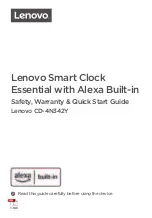54
Valcom, Inc.
5614 Hollins Road
Roanoke, VA 24019
USA
P. 540-563-2000
F. 540-362-9800
www.valcom.com
Web Interface - IP Settings
1
2
3
4
5
6
7
8
9
10
1. Gateway IP Address* -
This field allows the user to set the Gateway IP address for the master clock.
2. Subnet Mask* -
This field allows the user to set the Subnet Mask for the master clock.
3. IP Address* -
This field allows the user to set an IP address for the master clock. The web interface may
also be accessed at this address.
4. DNS Router -
This field allows the user to set the IP address for the network’s DNS router.
5. DHCP -
When set to “on”, allows the master clock to request and apply an IP address from a
DHCP server.
6. Send Status to Monitor on Specified IP -
When set to ON, allows the master clock to talk to the
IP Monitor Software at a specific IP address. This is particularly useful for addresses that exist outside of
the master clock’s subnet. IP Monitors on the same subnet may still access the master clock, regardless of
whether this setting is ON or OFF.
7. Monitor IP Address -
Allows the user to select the destination address for the unicast mentioned
in setting 6.
8. Device Name -
This field allows the user to set the name for the master clock. This name will only
appear on the Web Interface and IP Monitor Software.
9. Submit -
This button, when pressed, saves and applies all of the selections to the master clock.
10. Cancel -
This button, when pressed, clears any changes made and does not save any data.
*Setting 5 to ON overrides the entries for the Gateway IP address, Subnet Mask, and IP Address
NOTE: Port 1777 must be open to allow the Master Clock to Broadcast to the IP Monitor Software.