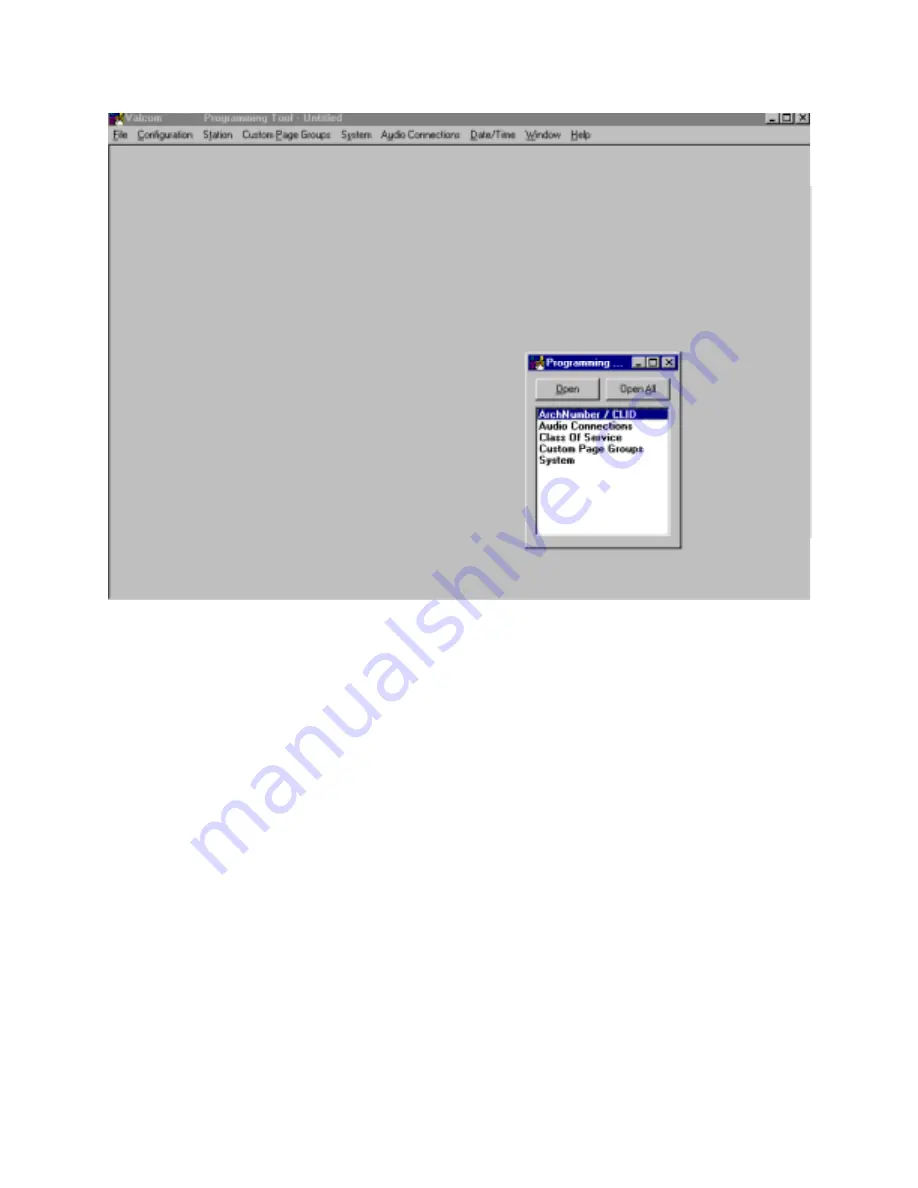
6
947213
Architectural Number and CLID (Caller ID) Programming
The first function to configure is the
Architectural Number and CLID Programming
.
The
Architectural Number
is a 1 to 4 digit number that is dialed by the phone to connect to a specific speaker.
Flexible architectural numbering is often selected to allow speakers and room numbers to match. The
CLID
Programming
allows a name or up to 15 character description to be entered for each station.
The information entered in the CLID description field will be displayed on the phone or Caller ID unit if provided as
part of the system.
The
Edit Station Entry
allows a CLID description to be entered for each station. Example:
105
would be the
Arch # and
MR. HALL
would be the CLID description (15 character limit).
The
Delete Station Entry
allows removal of selected architectural and CLID descriptions.
Auto Numbering
assigns the Arch # in sequential order. The beginning number is the currently selected station; an
ending number must be specified.
To Auto Number – Highlight station where architectural numbering begins.
Select
Edit Station Entry
. Enter beginning architectural number and select OK.
Select
Auto Numbering
and enter last architectural number (must be a higher number).
Select
OK
.
Enter information for the Main Board as well as each Expansion Unit being used and press
OK
to accept.
V-2924A




















