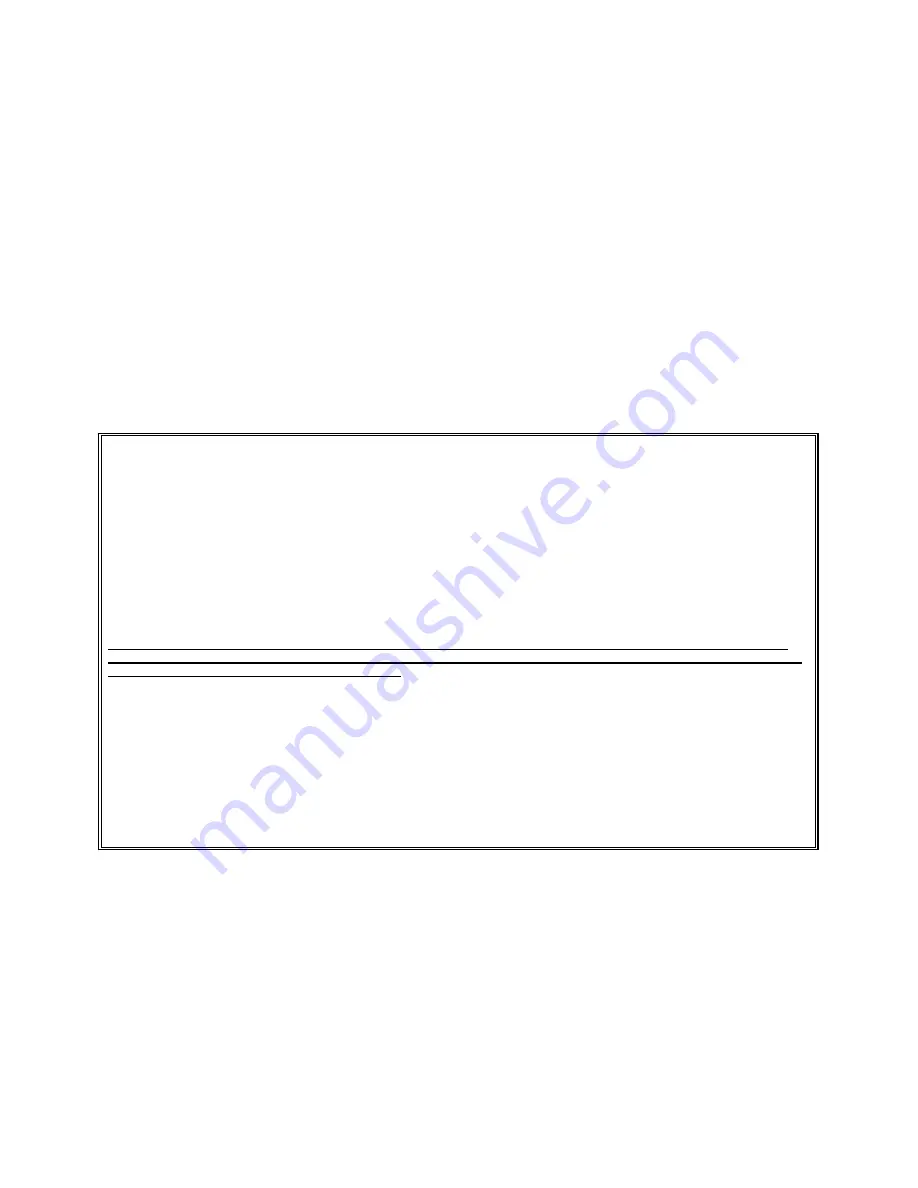
20
947213
TECHNICAL ASSISTANCE
When trouble is reported, verify that power is being supplied to the unit and there are no shorts or grounds on
cabling.
Assistance in troubleshooting is available from the factory. When calling, you should have a VOM and a telephone
test set available and be calling from the job site. Call (540) 563-2000 and ask for Technical Support, or (540) 767-
1555 for Valcom 24-hour Automated Support or visit our website at http://www.valcom.com.
Valcom equipment is not field repairable. Valcom, Inc. maintains service facilities in Roanoke, VA. Should repairs
be necessary, attach a tag to the unit clearly stating company name, address, phone number, contact person, and the
nature of the problem. Send the unit to:
Valcom, Inc.
Repair and Return Dept.
5614 Hollins Road
Roanoke, VA 24019-5056
VALCOM LIMITED WARRANTY
Valcom, Inc. warrants its products to be free from defects in materials and workmanship under conditions of normal use and service
for a period of one year from the date of shipment. The obligation under this warranty shall be limited to the replacement, repair or
refund of any such defective device within the warranty period, provided that:
1.
inspection by Valcom, Inc. indicates the validity of the claim,
2.
the defect is not the result of damage, misuse, or negligence after the original shipment.
3.
the product has not been altered in any way or repaired by others and that factory sealed units are unopened (A service
charge plus parts and labor will be applied to units defaced or physically damaged),
4.
freight charges for the return of products to Valcom are prepaid,
5.
all units ‘out of warranty’ are subject to a service charge. The service charge will cover minor repairs (Major repairs will
be subject to additional charges for parts and labor).
This warranty is in lieu of and excludes all other warranties, expressed or implied, and in no event shall Valcom, Inc. be
liable for any anticipated profits, consequential damages, loss of time or other losses incurred by the buyer in connection
with the purchase, operation, or use of the product.
This warranty specifically excludes damage incurred in shipment. In the event a product is received in damaged condition, the
carrier should be notified immediately. Claims for such damage should be filed with the carrier involved in accordance with the
F.O.B. point.
Headquarters:
In Canada
Valcom, Inc.
CMX Corporation
5614 Hollins Road
35 Van Kirk Drive #11 and 12
Roanoke, VA 24019-5056
Brampton, Ontario L7A1A5
Phone: (540) 563-2000
Phone: (905) 456-1072
FAX: (540) 362-9800
FAX: (905) 456-2269















