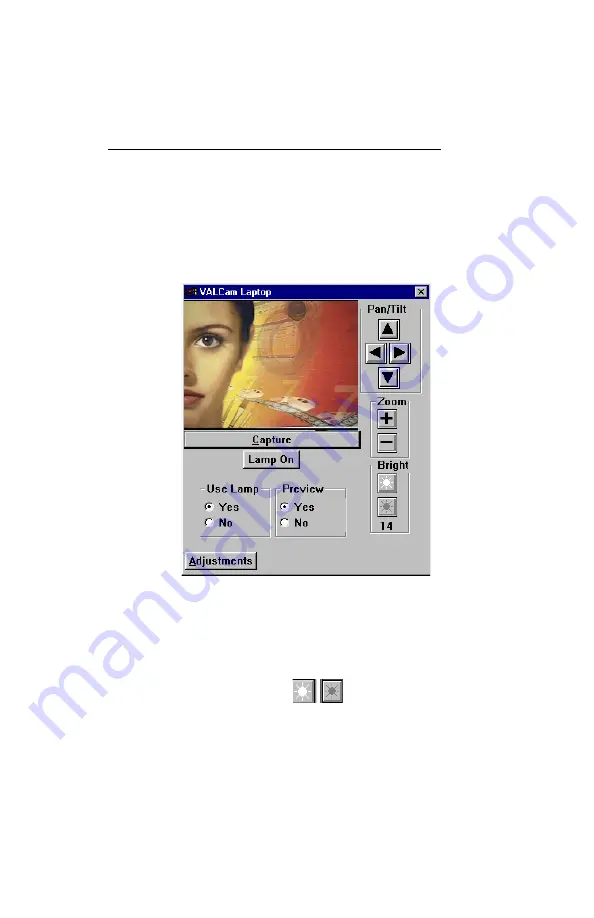
14
Taking a Capture with the Twain Driver
1. Open your application and select the
VALCam
Laptop
twain driver
2. Acquire an image through your application. The
VALCam
laptop dialog box will appear
3. Verify that the
Use Lamp On
and
Preview
Yes
radio
buttons are enabled.
4. Click the
Lamp On
button. The lamp will come on.
Adjust the
Iris
controls,
for proper exposure.
NOTE: The lamp will go off after 40 seconds.
Double click the Lamp On button to turn the
lamp back on.





































