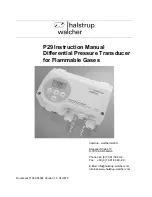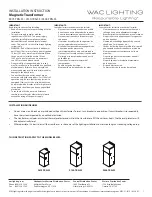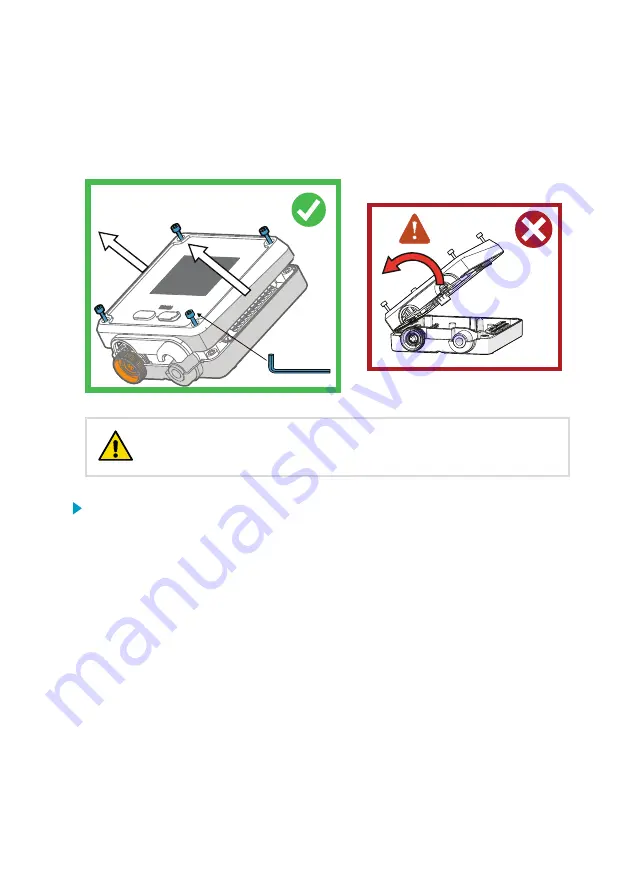
3. Installation
3.1 Opening and mounting
To avoid damaging the connector pins of the transmitter, pull the
transmitter cover off the base in a straight angle. Do not twist or bend.
CAUTION!
1. Loosen the 4 screws on the transmitter cover.
2. Carefully open the transmitter cover part of the way from both sides so it is easier to pull
the cover off the base.
3. Pull the transmitter cover off the base in a straight angle. Do not twist or bend.
4. Lead the input/output cable inside the transmitter (see
). If you
are wiring through the lead-through on the bottom of the transmitter, test that the strain
relief works with your cable.
5. Place the transmitter base on the installation surface and mount it with 3 screws. See the
screw positions in
.
6. Connect the input/output cable's wiring to the screw terminals (see
) and reattach the cover when done.
Chapter 3 – Installation
15