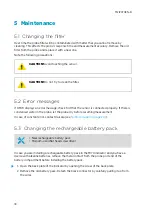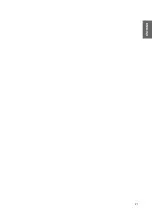To open the graphical display, select
Graphic
in the basic display or select
Main menu >
Display > Graphic history > Show
.
To get the statistical info on the graph area (minimum, maximum, and average values), press
Info
.
To get the curve of the other selected parameters, press
Next
. To get the curves of all the
parameters, press
Next
until the text
All
appears, and then select
All
.
To zoom in and out, press the up/down arrow buttons.
To move back and forward in the timeline, use the left/right arrow buttons.
4.3 Main menu
In the main menu, you can con
figur
e the MI70 settings and basic display options, view
information about the probe, access recordings and clear the memory, set alarms, start
adjustments, and use the analog output option of the MI70 indicator.
To open the main menu and navigate in the menus:
1. Go to the basic display.
2. Press any arrow button, then select
Open
(must be pressed within 5 seconds or the
indicator returns to the basic display).
3. Move in the menus using the buttons.
4. Select an item with the button.
5. To return to the previous level, press .
6. To return to normal operation, press
Exit
.
Figure 5 Main menu and Display menu
M212070EN-B
16
Summary of Contents for HUMICAP HM70
Page 1: ...EN JA M212070EN B Quick Guide Vaisala HUMICAP Handheld Humidity and Temperature Meter HM70...
Page 3: ...Table of contents by language English 5 23 3...
Page 4: ...M212070EN B 4...
Page 21: ...21 ENGLISH...
Page 22: ......
Page 26: ...1 2 HUMICAP M212070EN B 26...
Page 28: ...2 2 MI70 MI70 6 MI70 0 8 0 40 C 32 104 F 8 8 MI70 26755 PC PC 2 3 MI70 M212070EN B 28...
Page 29: ...MI70 MI70 6 28 1 MI70 2 4 5 3 MI70 MI70 MI70 29...
Page 35: ...12 13 14 35...
Page 36: ...5 5 1 5 2 HM70 38 5 3 MI70 1 2 M212070EN B 36...
Page 37: ...3 4 5 6 HM70 User Guide M210297EN www vaisala com hm70 37...
Page 39: ......
Page 40: ...www vaisala com...