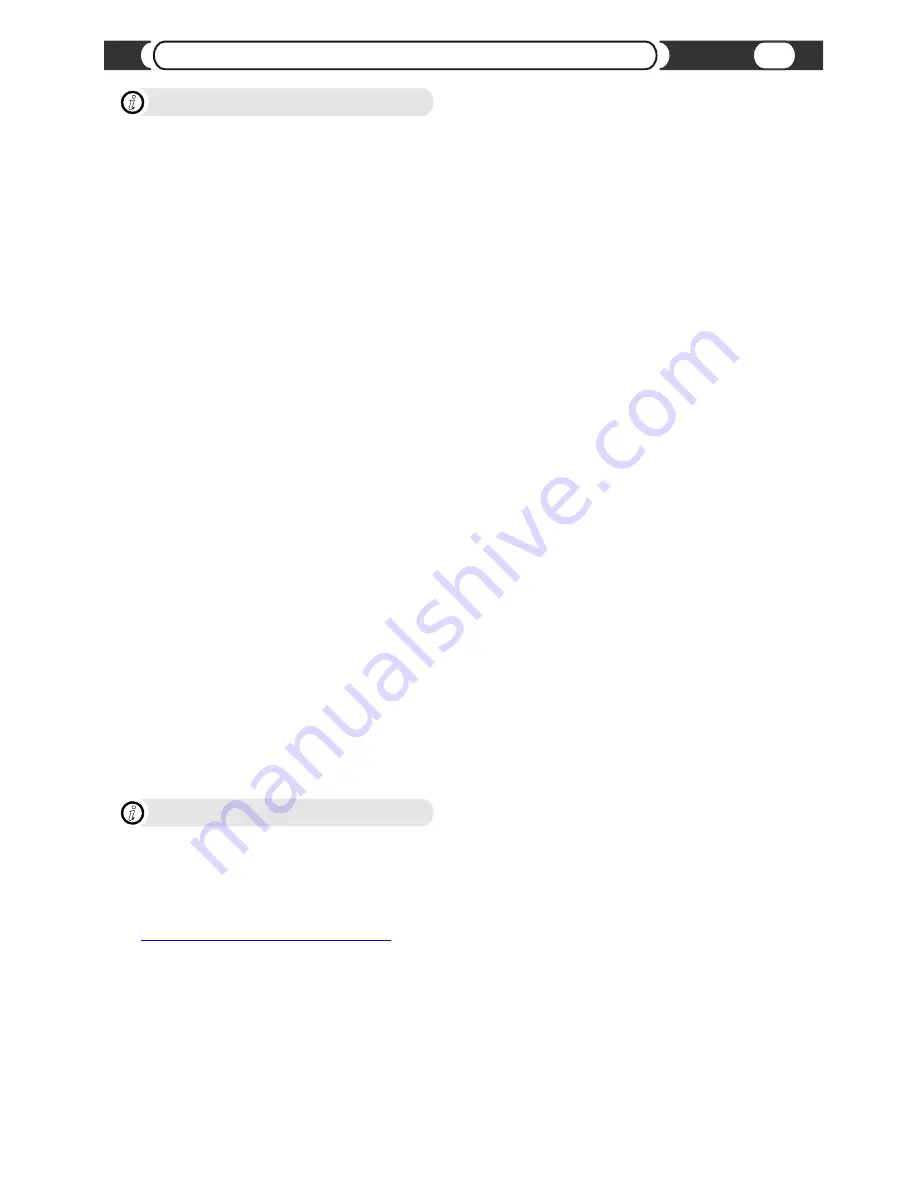
VML Player operational notice
i
?
For scenario 2 and 3 files and folders will be available in the VML player in the order they were recorded on the disc,
which is not always the same order files are located and displayed on your PC.
?
VML player will recognize all available folders (including empty and non-playable information folders) on the first USB
storage/HDD connection or if playlists cache information is not available or erased. Once playlist’s cache files are built
and the system has been restarted, VML player will display playable information only.
Connecting USB device:
?
VML player analyzes a USB device for playable partitions every time it's plugged into VML player. VML supports up to
4 partitions per USB storage device and 6 partitions total.
?
The vehicle's Radio recognizes every partition as a separate disc.
?
Non-playable partitions will not be recognized by VML player.
?
If at the time you connect USB storage, VML player is playing audio files from a HDD, VML player will recognize the
USB storage device but will continue playing HDD files. The USB storage device becomes available as a source
shortly after connection, as an additional DISC. If USB storage is the only one available source, then VML player will
play it automatically.
Disconnecting USB device:
?
Please follow our recommendation on ”How to eject a USB device”.
?
If USB Storage is the only connected device to VML player then once it is ejected VML player will stop playing and will
wait for the next available USB Storage device.
?
If USB Storage as well as a HDD are connected to VML player and USB Storage is currently playing, disconnecting of
the USB Storage device will force VML player to start playing the first available HDD partition.
Disc Loading:
?
While loading discs VML player will flash the first disc until all available discs are detected. Once all available discs are
detected VML player will make them available for selection.
?
If a disc is selected but it is not ready to play, VML player will flash this disc until it's fully processed or a reasonable
amount of information is processed. VML player will start playing even if processing is not over for this disc as long as a
reasonable amount of information has been processed. Playlists become available for browsing as they are processed
on the disc.
?
After a reasonable amount of information has been processed and a disc starts playing processed playlists, VML player
will flash a SCAN button to notify you that the rest of the playlists are still being processed.
?
If a substantial amount of errors (bad or non-existing files) are detected on the disc, VML player may start the re-
building process automatically, which will make this disc flash until it is ready to play.
How to Copy files to HDD
i
?
In order to load audio files and/or M3U files to a HDD you need to put those files on USB storage first, along with
“mmlqcmdf.cmd” file. The “mmlqcmdf.cmd” file must be located in the “/multimedialinq/control/” folder. It must be
located on the first FAT16/FAT32 partition if more than one is available.
?
The command file “mmlqcmdf.cmd” file contains a list of commands to add/remove/modify data on the internal HDD.
?
To create/modify command file please use “Remote Storage Manager” software on our website
?
Command file processing will start after all available discs are ready and verified. Command file processing is executed
in background mode.
?
If changes in the command file are critical for playing music files from HDD, VML player will make this disc unavailable
for play.
?
If changes in the command file are not critical then VML player will make the changes, but will only make those
changes available after the command file is executed and source is completely re-built. Since the re-building process
could take some time, command file changes may not be available immediately. The SCAN button will flash during the
re-building process.
?
Command file processing may be interrupted and resumed if file hasn't been changed.
www.vaistech.com/software/RSManager.exe
Playing USB Flash Drive or Internal HDD
25






































