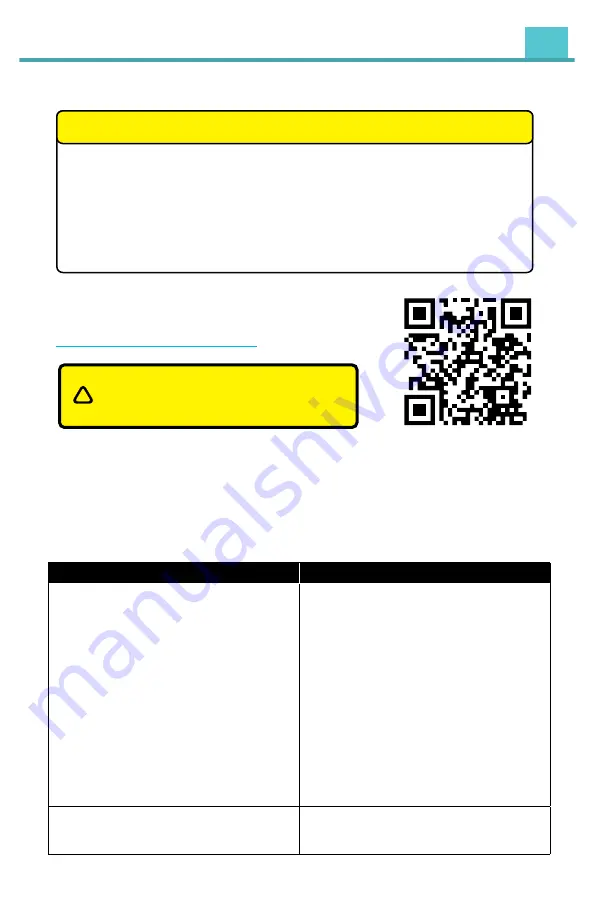
!
Log in to Dealer Portal at
www.vaistech.com to download
the firmware and update instructions.
Update instructions YouTube Video
can also be viewed here:
https://youtu.be/w0W9DbNy1Nc
1. Red LED lights up and then Yellow and Green - Update was sucessful.
2. Red LED lights up, and then Yellow and Red LED - Corrupt file, no file,
error during update.
3. Red LED lights up, and Red steady and Green blinking - update failed.
4. If Red LED never lights up, and LEDs just go to Yellow and Green LEDs
then GSR didn't detect the flash drive and loaded normally.
5. Green LED is blinking - Firmware loading failed.
LED Guide
GSR-UVxx Firmware Update
https://youtu.be/w0W9DbNy1Nc
Problem
Solution
I connected the flash drive with a firmware
on it and nothing happened
a.
Verify to make sure your PC didn’t add
special characters after the file name.
Sometimes (1) is added by PC operating
system. File name should read
gsr_XXXX_1_03_XXX.bin
- no
characters should be added after .bin
b.
Plug the flash drive back to your PC and
check the file name. If your extension
didn’t change from .bin to .ok it means
that GSR:
1. doesn’t recognize the flash drive or
2. doesn’t recognize the file
c.
Format your flash drive to FAT32 and
make sure no other files are present on
your flash drive
I can’t open update file if I double click on it
Update file is a bin file and not designed to
be opened. You need to save it on your flash
drive in order to flash the GSR-UVXX unit
Firmware Update Troubleshooting
5
















