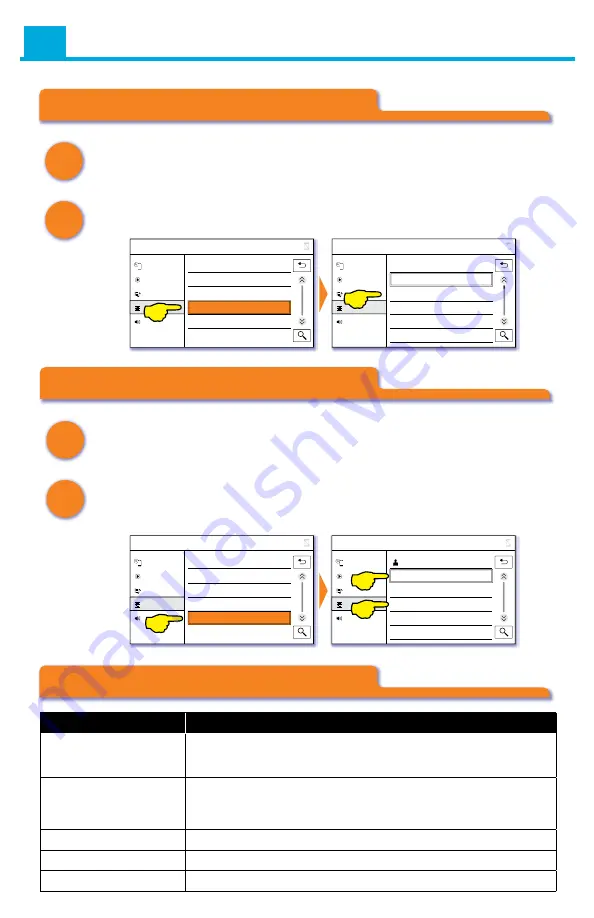
A.
Follow
A
and
B
on page 9 (select
Browse
or
List
or
Menu
and then
select
Artists
).
B.
Select
Browse By Category
and select a category:
Source
Browse By Category
All
Pop
Rock
Hip-Hop/R&B
Dance/Electronic
Now Playing
Browse
Sound
Song List
9:15
SiriusXM
Source
Artists
All
Tune Presets/Channels
Browse By Category
System Information
Now Playing
Browse
Sound
Song List
9:15
SiriusXM
A.
Follow
A
and
B
on page 9 (select
Browse
or
List
or
Menu
and then
select
Artists
).
B.
Select
System Information
to show the
SiriusXM Radio ID
and the
System FW
(Firmware):
Source
Artists
All
Tune Presets/Channels
Browse By Category
System Information
Now Playing
Browse
Sound
Song List
9:15
SiriusXM
Source
System Information
SiriusXM Radio ID - 1234ABCD
Signal Quality - Excellent
System FW - V1.2.324
HW Edition - 4.01
SYSTEM RESET
Now Playing
Browse
Sound
Song List
9:15
SiriusXM
Browse SiriusXM Categories
System Information
Troubleshooting
A
A
B
B
Categories, System Information, and Troubleshooting
Problem
Solution
My presets are gone
after I turn the car off
GSR requires constant 12V power connection. If the GSR doesn’t
keep presets after the car is turned off, this means GSR was
connected to Accessory power source
SiriusXM doesn’t appear
as the source
Verify the power connection by checking the power harness
connection or by verifying the lights at LEDs on the GSR module
Verify the USB connection between the GSR and vehicle’s USB port
Check Antenna message Verify the antenna connection to the tuner
No Signal message
Make sure the SiriusXM antenna has a clear view of the southern sky
Check Tuner message
Verify the tuner connection to the GSR module or replace the tuner
10
















