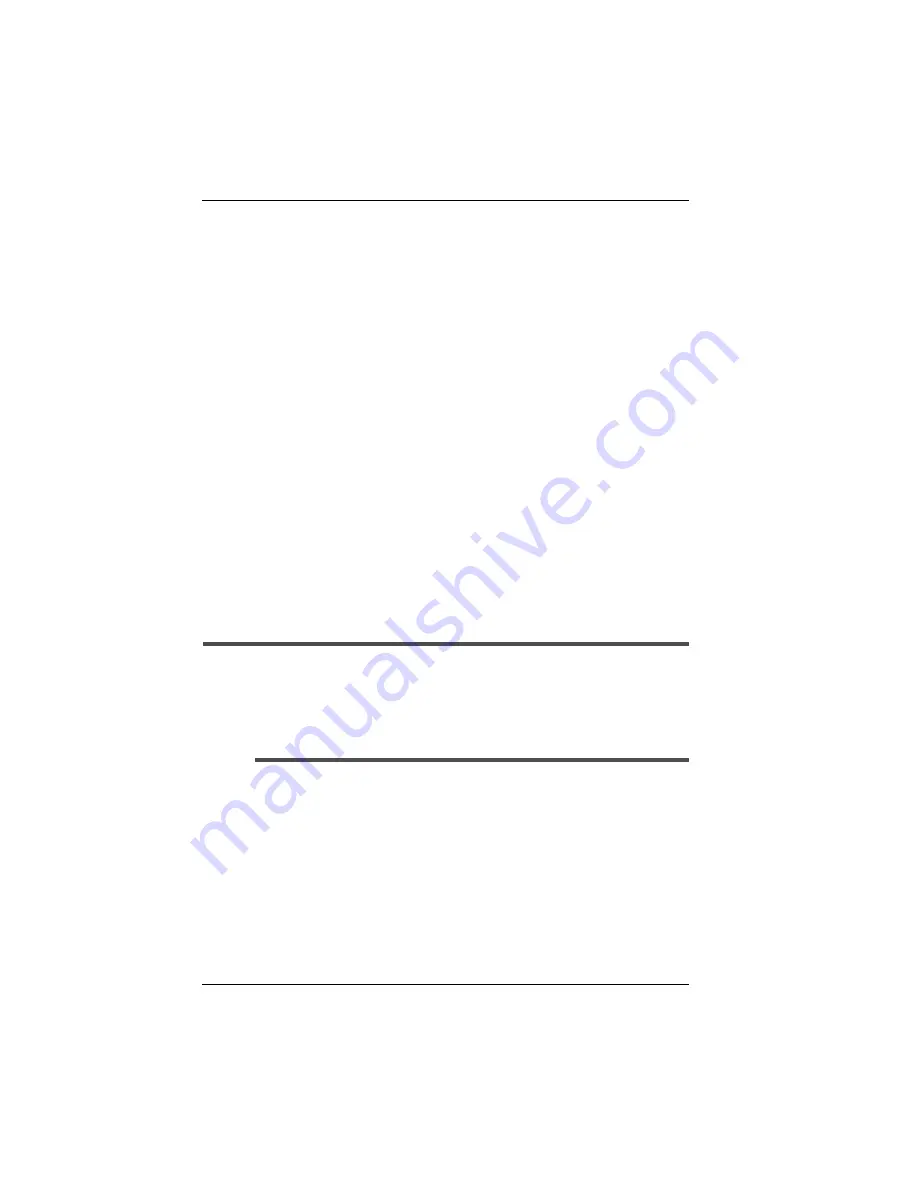
Getting Acquainted with Clio
1-6
Clio User Manual
Cycling Power
Clio is ready to use as soon as you power on. Unlike a PC, Clio
does not need to boot up or shut down.
There are three ways to power on and off:
•
Power Button.
To power on, press the Power Button (large
button recessed into the frame to the right of the display). To
power off, press this same button.
•
Opening and Closing Clio.
This is an optional feature you can
set using the Power Manager Control Panel. When this feature
is enabled and you close Clio with the screen facing down, it
powers off. When you open Clio, it powers on.
•
Docking with the PC.
When you dock Clio to your PC using
the Travel Dock or Serial Cable, your Clio will automatically
power on as part of establishing a partnership with your PC
(refer to Chapter 2, “Setting up a Partnership with a Desktop
PC”).
Note:
If the screen does not appear to be on after you power on the
device, you may need to adjust the screen brightness and
contrast (refer to “Adjusting Contrast/Brightness” on page 1-
15). The Clio screen takes a few seconds to reach full
brightness after you turn on the device.
Summary of Contents for Clio C-1050 Series
Page 1: ...C 1050 Series User Manual ...
Page 18: ...xviii Clio User Manual ...
Page 64: ...Setting up a Partnership with a Desktop PC 2 12 Clio User Manual ...
Page 94: ...A Tour of Windows CE 4 12 Clio User Manual ...
Page 144: ...B 6 Clio User Manual ...
Page 150: ...C 6 Clio User Manual ...
Page 154: ...D 4 Clio User Manual ...
Page 158: ...E 4 Clio User Manual ...
Page 166: ...G 4 Clio User Manual ...
Page 178: ...Index 6 Clio User Manual ...






























