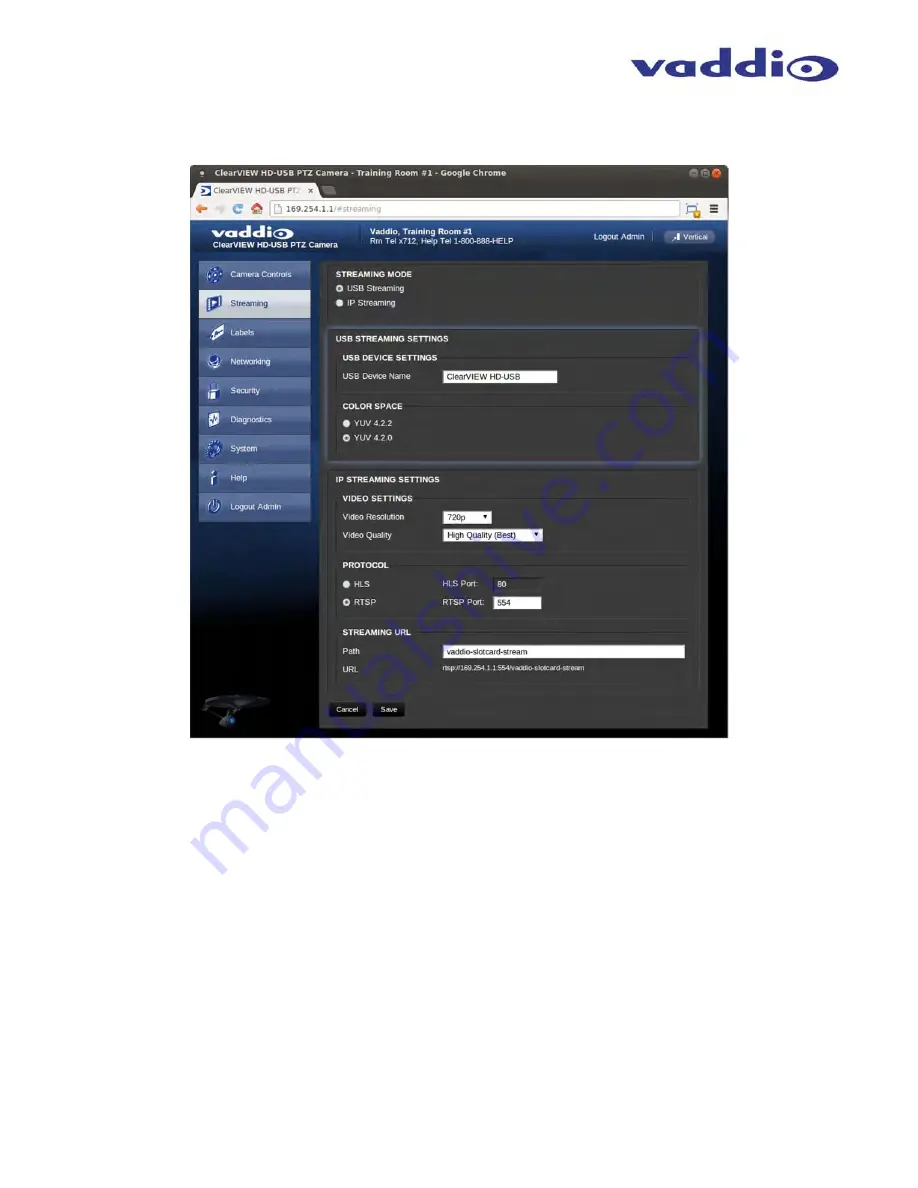
WallVIEW HD-USB SR Camera System
WallVIEW HD-USB SR
Camera System,
Document Number 342-0465 Rev. D
Page 20 of 40
Streaming:
The Streaming Menu allows an administrator to set up the type of streaming, color depth, video
speed and quality, protocol and path.
The Streaming Menu:
1) The Streaming mode is set for either USB 2.0 streaming (MJPEG) or IP streaming (H.264); however the HD-USB
cannot do both at the same time. It can stream USB and accept IP control, or it can IP stream with IP control.
Choose the streaming mode here.
2) USB Image Settings allows the admin to set a “friendly” name allowing each system to have its own identity. This is
handy for a user that uses several rooms. It also allows the admin to reduce the color depth to 4:2:0, which is used
with the older/cheaper webcams and applications, where image quality is not as critical. The 4:2:2 color is used by
many applications that take advantage of the performance of the camera where the colors are more vivid.
3) The IP Streaming - Video Settings allow the selection of the target performance for the IP Streaming. The HD-USB
camera is set up for a variable bit rate, which is much simpler to use. The user can select the resolution and the
quality, such as High Quality (Best), Standard Quality (Better) and Low Bandwidth (Good). Every effort to eliminate
bad combinations with the 5 or 6 parameters that make up the image size, quality, rate etc… has been made, so
you can’t pick 1080p at a bit rate of 128Kbps, which would look totally wicked awful - and probably wouldn’t work
anyway.
4) The IP Streaming Protocol also allows the admin to choose the streaming type and the port number for RTSP. The
HLS port is always on 80. The supported protocols are RTSP and HLS (Apple’s HTTP Live Streaming). RTSP is
best for live applications, where HLS serves the Apple iOS devices and is better for playback due to the amount of
buffering the HLS has built-in. The Streaming URL auto populates and that path can be changed.
5) When finished setting up the streaming parameters, click on save to put the changes into effect or cancel
to……cancel it.
➊
➍
➌
➋
➎
◄






























