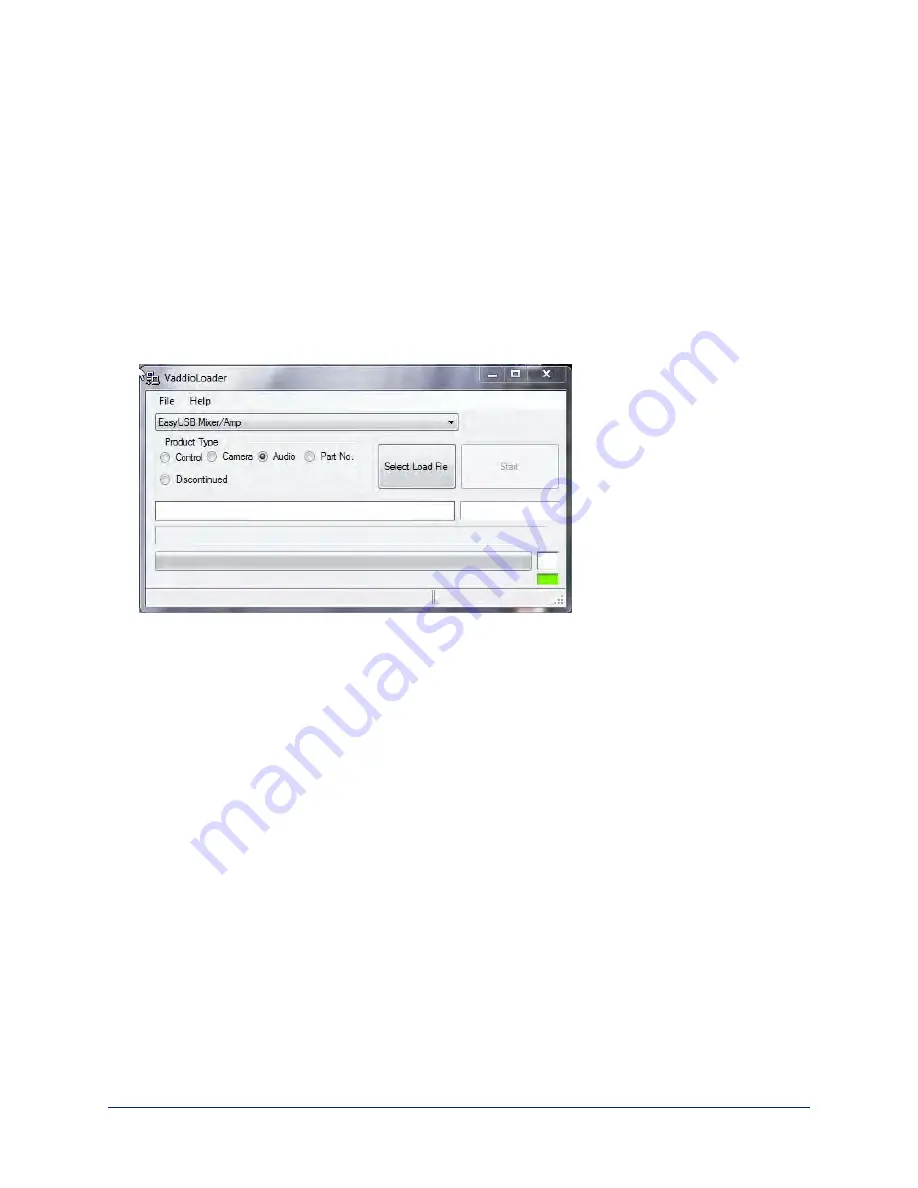
Put the EasyUSB Mixer/Amp in firmware update mode:
1. Disconnect power from the EasyUSB Mixer/Amp and set DIP Switch 8 to the UP position (firmware
update mode).
2. If two microphones are connected to the EasyUSB Mixer/Amp, disconnect one of them.
3. Reconnect power and wait for the unit to finish its power-up sequence. The EasyUSB Mixer/Amp is
now ready to update the connected microphone.
Install the update:
1. From the product drop-down menu of Vaddio Loader, select the name of the microphone to be updated –
CeilingMIC or TableMIC.
2. Choose ‘Select Load File’ and browse to the firmware you downloaded.
3. Select Start. The squares in the bottom right corner flash, the progress bar on the bottom starts to fill in,
and the microphone's mute indicator blinks. The update takes a few minutes.
Caution
Do not disconnect any cables until Vaddio Loader indicates a successful firmware load.
4. When the Vaddio Loader displays the message "Firmware Load and Install Successful", the update is
complete. Repeat the process if you need to update another microphone. Be sure to disconnect power
from the EasyUSB Mixer/Amp before connecting or disconnecting microphones.
Return the equipment to its normal operating state:
1. When all updates are complete, disconnect power from the EasyUSB Mixer/Amp and set DIP Switch 8
to the DOWN position (normal operation).
2. Disconnect the EasyUSB Mixer/Amp from the computer, and reconnect all equipment in its usual
configuration.
Complete Manual for TableMIC Conference Room Microphones
10










































