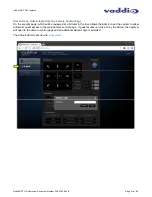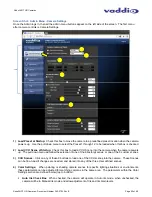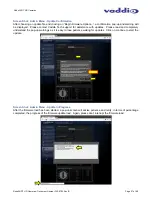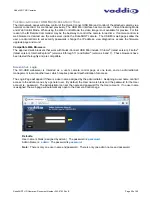RoboSHOT HD Cameras
RoboSHOT HD Cameras - Document Number 342-0793 Rev B
Page 16 of 60
C
ONTROLLING THE
R
OBO
SHOT
C
AMERA
IR Remote Commander
The following functions are accessible with the Vaddio IR remote:
Camera Power On/Off (Toggle on/off same button)
Back Light Compensation (Toggle on/off same button)
Data Screen: Toggle on/off the OSD for the RoboSHOT’s IP/MAC Address
Camera Select (the remote can operate 3 cameras (with 3-IR Freq.)
Pan/Tilt and Home controls with Reverse and Std. Pan direction
Pan/Tilt
Reset
Auto Focus (Toggle on/off same button)
Zoom In/Out controls Wide & Telephoto
Fast speed controls (W & T), Slow speed controls (W & T)
Manual Focus On/Off control (Toggle on/off same button)
Near (-) adjustment , Far (+) adjustment
Six (6) pan/tilt/zoom positioning presets (1 through 6)
Preset Set (store)
Preset Reset (clear)
Red LED that indicates IR Transmission and battery level
The IR Remote operational characteristics are as follows:
Preset Activation:
IR Remote is limited to executing Presets 1 through 6.
Tri-Sync Speed on Preset
: If a global Tri-Sync speed is stored in the preset in the internal web pages by the
user/admin, then that speed is used. If no Tri-Sync speed is used, then a default medium speed will be used.
Preset Store:
IR Remote is limited to positional (PTZ) type presets. To set a preset, position the camera, hold down the
Preset Button and touch the one of the preset numbered buttons 1 through 6.
Telnet Control
The following
*
Telnet commands are available through the Ethernet Port of the RoboSHOT camera.
Camera
Home
Camera Pan (left, right and speed - real-time operation)
Camera Tilt (up, down and speed - real-time operation)
Camera Zoom (zoom in/out/stop and speed - real-time operation)
Camera Store Preset (Gets or Sets 12 presets with global relative PTZ [Tri-Sync] speed control to destination)
Camera Image (Gets or sets current image control values, sets in 1 of 3 CCU presets)
(AWB or manual w/Red and Blue gain, BLC on/off, Auto Iris or manual with Iris value and Gain, Detail and Chroma)
Camera Sleep (Gets or sets standby power mode - camera has to us less power in this mode)
Exit (ends Telnet session)
Help (displays CLISH syntax)
History (command history)
Network Ping (send ICMP ECHO_REQUEST to network hosts)
Network Settings (Gets MAC address, IP address, Subnet Mask, Gateway and NTP server address)
Network (Gets the current network settings or pings an IP address)
Streaming Mode -
USB or IP needs to be changed to USB and IP
(get and set streaming modes, on/off)
Streaming Quality (gets/sets high/standard/low for IP)
Streaming Resolution (gets/sets streaming resolution)
Streaming (gets/sets current streaming settings)
System Factory Reset
System
Reboot
Version (system version information)
*
Please see the full Telnet command list at the end of this manual
RS-232 Control
The RS-232 RJ-45 port on is used for communication between the RoboSHOT camera and the Quick-Connect
USB Mini. The USB Mini will auto-recognize and auto-load the control protocol for the connected camera.
Built-in Webserver Control
The RoboSHOT camera platform uses a Linux OS and has a built-in web server. The internal web pages will
allow control of the attached camera via an Ethernet network connection.
Vaddio
IR Remote
Commander