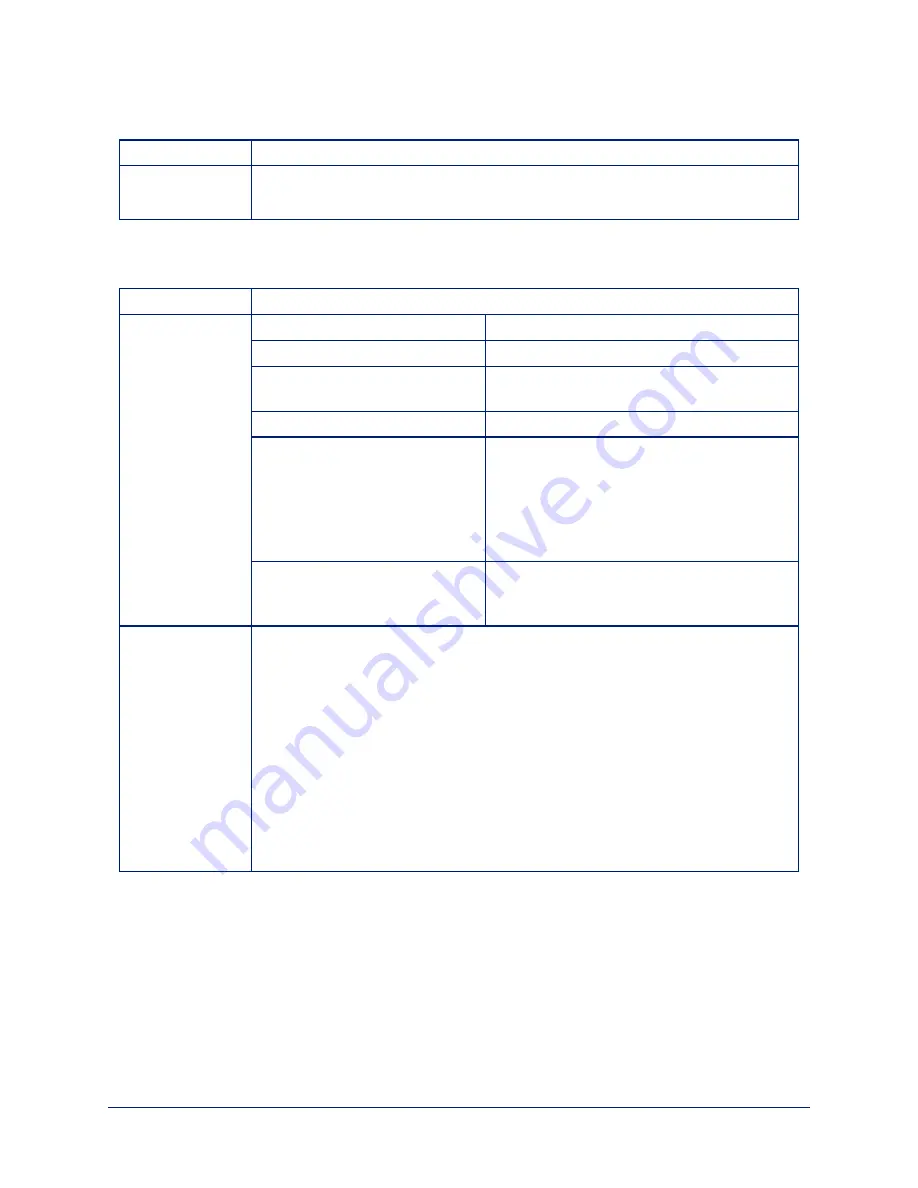
camera home
Synopsis
camera home
Example
>
camera home
OK
>
camera pan
Moves the camera horizontally
Synopsis
camera pan { left [<speed>] | right [<speed>] | stop | get | set <position> [<speed>] }
Options
left
Moves the camera left.
right
Moves the camera right.
speed
<1 - 24>
Optional: Specifies the pan speed as an integer
(1 to 24). Default speed is 12.
stop
Stops the camera's horizontal movement.
set
<position>
Sets the camera's absolute pan position in
degrees, as a floating point value between
approximately -160.00 and 160.00.
This is the minimum range. Individual cameras
may have slightly more travel before they reach
their physical limits.
get
Returns the camera's absolute pan position in
degrees, as a floating point value between
approximately -160.00 (left) and 160.00 (right).
Examples
>
camera pan left
OK
>
Pans the camera left at the default speed.
>
camera pan right 20
OK
>
Pans the camera right using a speed of 20.
>
camera pan stop
OK
>
Stops the camera's horizontal motion.
33
Complete Manual for the PrimeSHOT 20 HDMI PTZ Camera






























