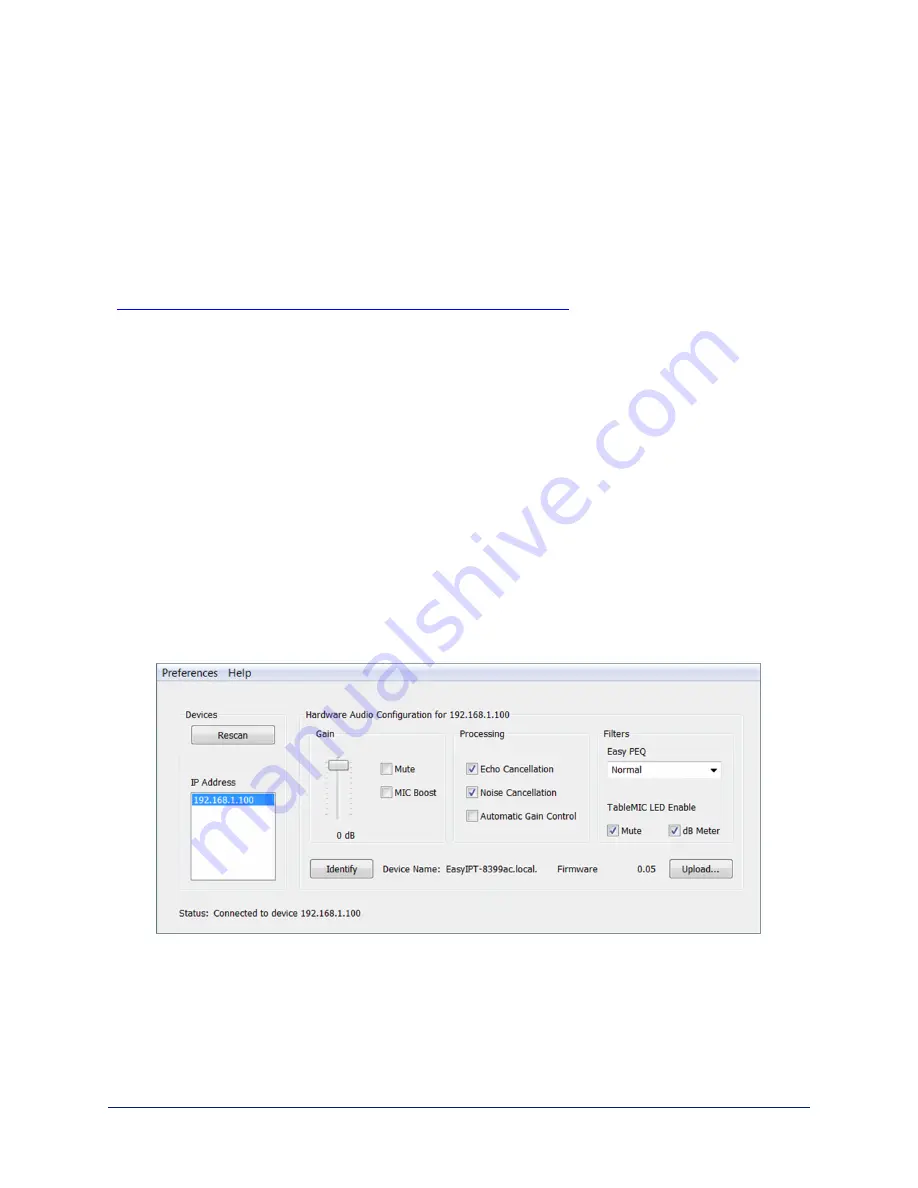
Working with EasyIP Microphones
To work with EasyIP microphones, you will need the free Vaddio Dante Interface Application. This
application provides access to the microphone's adjustments.
About the Vaddio Dante Interface Application
EasyIP and Dante technologies use differing communication protocols. Because of this, EasyIP
microphone controls are not available from the web interface of the EasyIP host device, and the Vaddio
Deployment Tool does not recognize them as Vaddio devices. To work with EasyIP microphones, you
will need to download the free Vaddio Dante Interface Application from the Vaddio resources page at
https://www.legrandav.com/en/tools_and_training/tools/vaddio_tools
. We update this tool with new
features and enhancements from time to time. Please be sure you have the latest version.
The Vaddio Dante Interface Application provides access to the microphone's adjustments. In the event
that Vaddio releases an update to the microphone firmware, the Vaddio Dante Interface Application
offers firmware update capability.
Things to know about the Vaddio Dante Interface Application:
n
The application only detects EasyIP microphones.
n
The application does not scan across subnets. Your computer must be on the same subnet as the
microphones.
Note
The Vaddio Dante Interface Application has been updated to allow you to disable/enable the Mute button
and audio meter on tabletop microphones. Some of the screen shots in this section are from an older
version and do not reflect this enhancement.
Fine-Tuning EasyIP Microphone Performance
When you open the Vaddio Dante Interface Application, it displays the IP addresses of the EasyIP
microphones on the subnet. Select a microphone to enable its controls.
The adjustments and settings are generally the same as for the EasyMic family CeilingMIC and
TableMIC microphones.
Complete Manual for TableMIC and EasyIP TableMIC D Conference Room Microphones
20










































