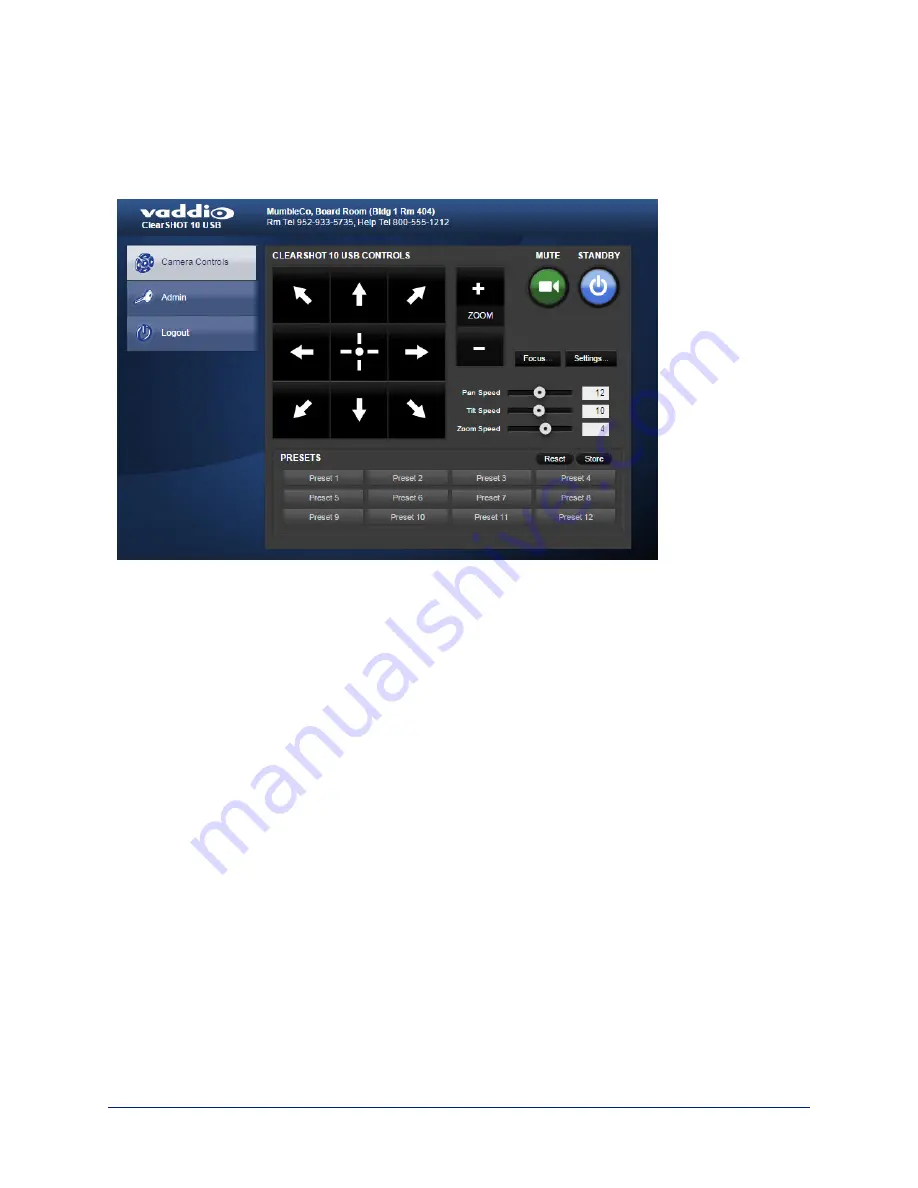
User Access
If the admin sets up automatic guest access, no login is needed – the system starts at the Camera Control
page, rather than the login page. The administrative login dialog is accessible from the Camera Control
page, to allow access to administrative tasks.
Administrative Access
If you are on the Camera Control screen and no other screens are available, you’re logged in at the user
level, or guest access is enabled and you’re not logged on at all. Use the Admin button to open the login
screen.
When you log in as Admin, all the admin menu buttons appear on the left side of the screen. In addition to
Camera Controls, you also have access to:
n
Camera Settings – Additional control over camera behavior related to camera movement and color
management.
n
Streaming – USB device settings and IP (H.264) streaming.
n
Room Labels – Information to display on the web interface screens, including the conference room
name and phone number and the in-house number for AV assistance.
n
Networking – Ethernet configuration.
n
Security – Set passwords and manage guest access.
n
Diagnostics – View or download logs when troubleshooting issues.
n
System – View firmware version and switch settings, reboot, restore factory defaults, and run firmware
updates.
n
Help – Tech support contact information and a link to the product information library on the Vaddio
website.
n
Logout – Leave the web interface in a password-protected state. If guest access is on, this returns the
web interface to the Camera Controls page at guest access level.
7
Configuration and Administration Guide for ClearSHOT 10 USB Enterprise-Class PTZ Conferencing Cameras











































