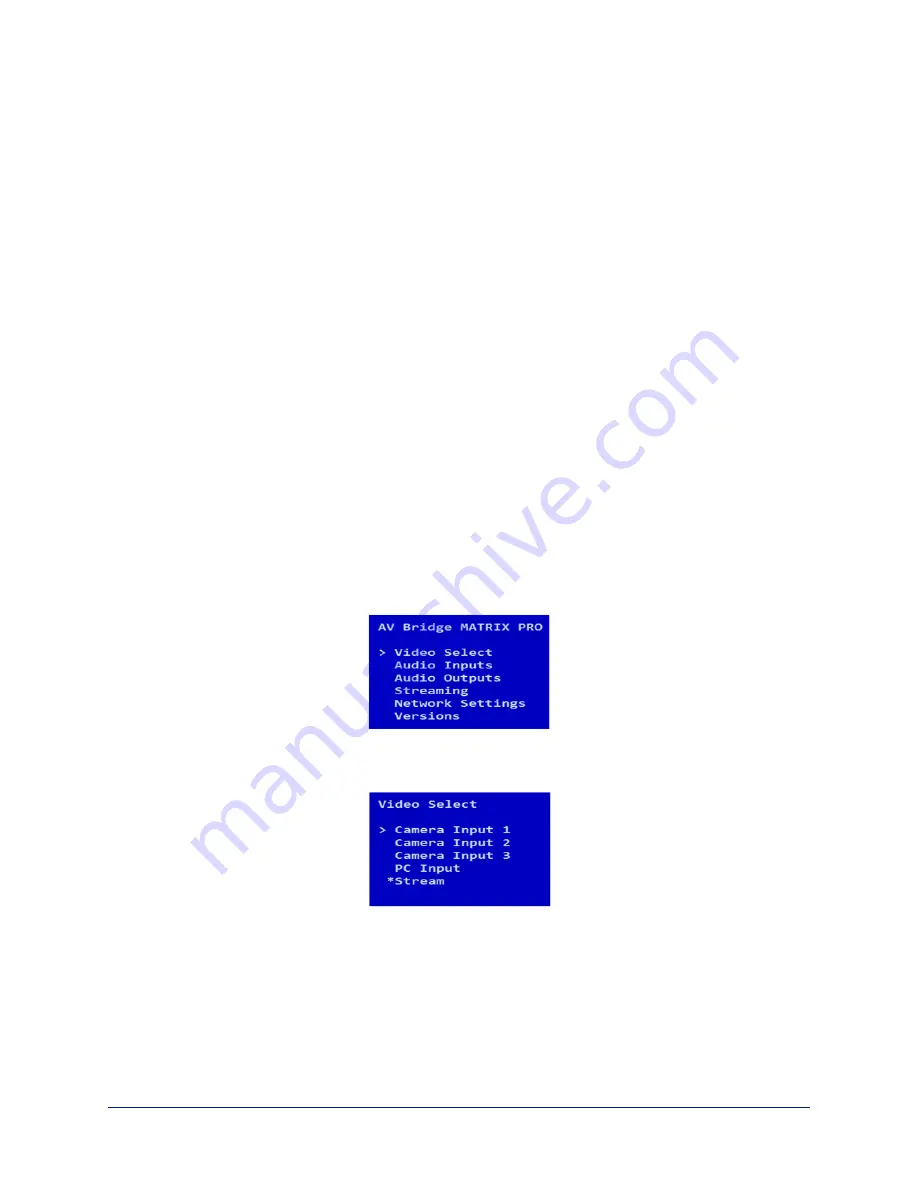
Using the Front Panel for Basic Operation
The front panel provides basic information and controls.
Note
The administrator has the option to lock the front panel.
Muting Audio and Video from the Front Panel
You may choose to mute audio, video, or both for privacy, or while preparing the room for a meeting or other
event.
Audio mute
disables the microphone inputs and the audio portion of the stream. It does not disable PC
audio input or HDMI audio output; if you mute audio while playing content from a PC, the audio portion of
the content is not muted.
Video mute
disables all video outputs and sends the selected video mute pattern – either black video or
color bars.
Front Panel Display Menu
The illuminated display presents a menu of basic information and controls, including:
n
Video source for the program output
n
Volume settings for audio inputs and outputs
n
Information on streaming, network settings, and firmware versions
To work with the front panel display menu:
n
Use the menu knob to navigate through the menu. The > symbol shows what will be selected when you
press the Select button.
n
Press the Select button to open the desired sub-menu or select the desired option.
n
To return to the main menu, press the Cancel button.
Video Select:
Control. This menu indicates the current source of the program output with the * symbol.
Use the menu knob and Select button to select a different program source
3
Operator's Guide to the AV Bridge MATRIX PRO AV Encoder













