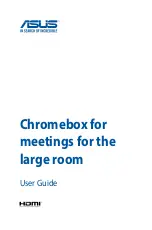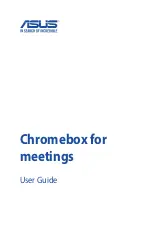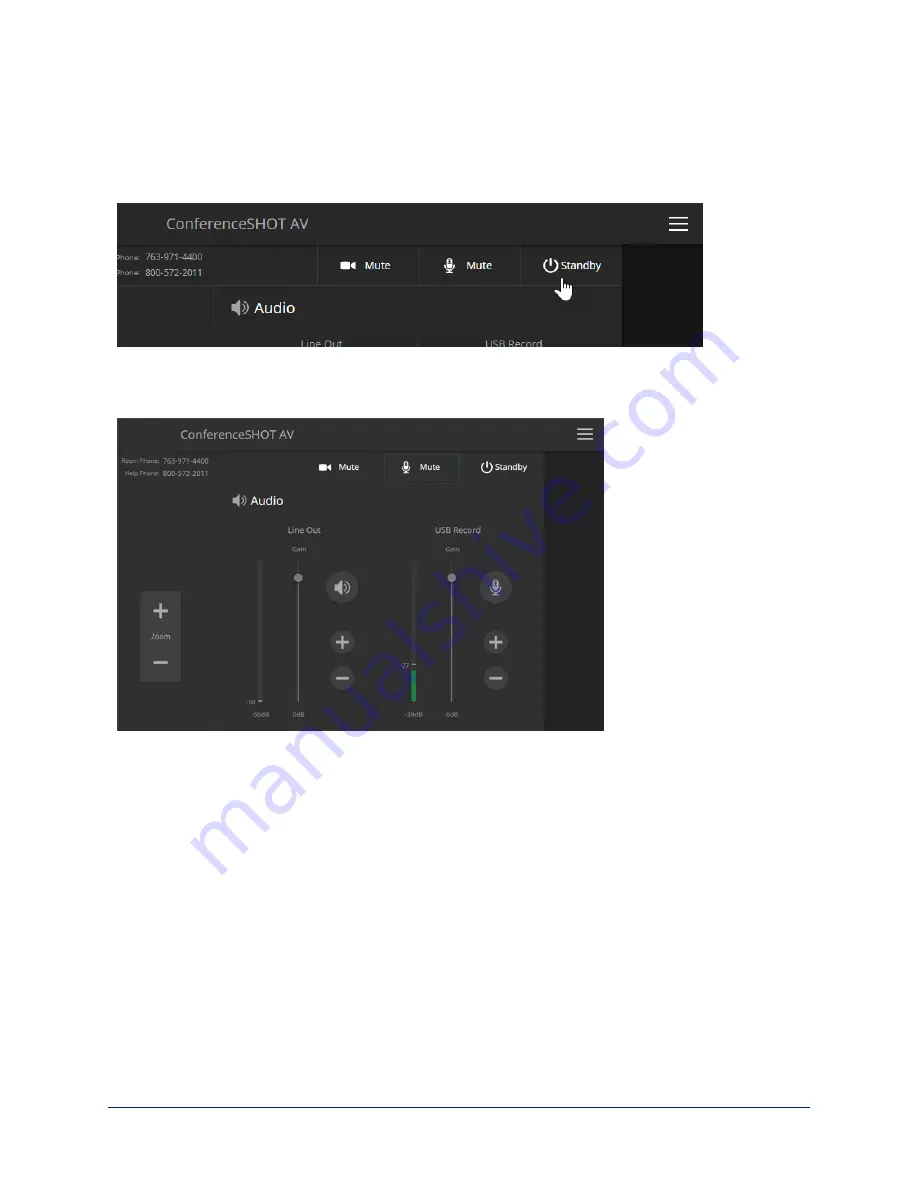
Managing the Camera Ready State
Use the Standby button to switch between low-power (standby) and ready states.
In standby mode, the screen presents the message “Device is in standby.” On entering standby mode, the
camera pans 90° from center and 30° downward.
Muting Your Microphones
Use the audio mute button at the top of the web interface.
Adjusting Speaker and Microphone Volume
Use the Line Out slider or the + and - buttons to set the speaker volume.
Use the USB Record slider or the + and - buttons to set the microphone volume.
Note
For best performance with most computers, we recommend setting the USB Record volume high. If it is
set too low, the people at the far end of the conference may have trouble hearing you.
67
Complete Manual for the ConferenceSHOT AV Enterprise-Class Conferencing System