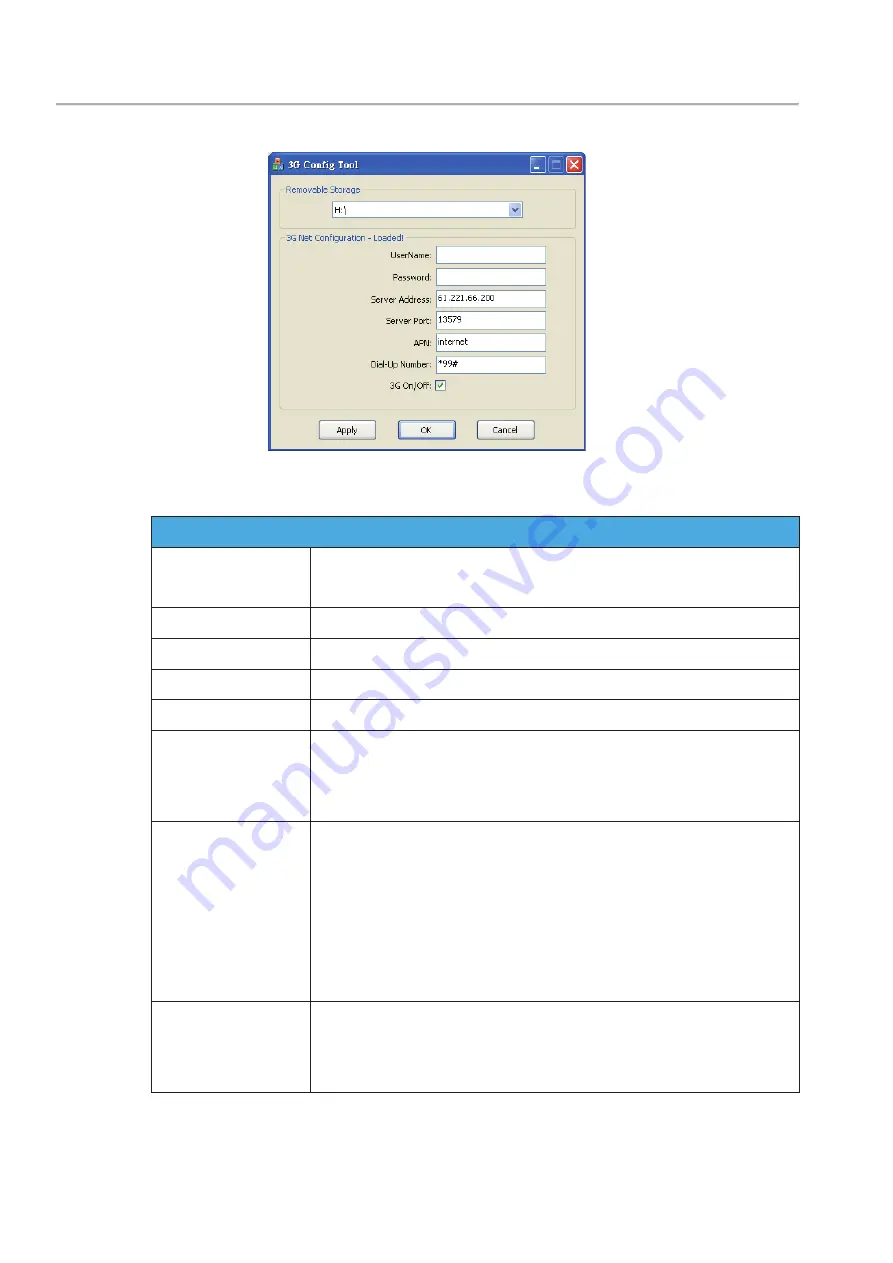
&+0RELOH'956\VWHPV 8VHU0DQXDO
35
Step 2. Then insert the SD card into the computer, select the SD card disk,
and enter the relevant parameter settings.
Setting parameters
Removable
Storage
SD Source of device
UserName
User name (generally no setting)
Password
User name (generally no setting)
Server Address
Server IP address
Server Port
Server Port default 13579
APN
4G Network access point name (Default is APN used by
Taiwanese telecom operators. If other areas need to use,
please consult with APN used by local telecom operators.)
Dial-Up Number
4G dial-up connection setting (The default is the dial-up
connection code used by Taiwanese telecom operators. If
you need to
use in other areas, please consult the dial-up connection
settings used by local telecommunications
operators.)
3G On/Off
4GConnection function switch (Check on behalf of
open, not
checked on behalf of closed)



































