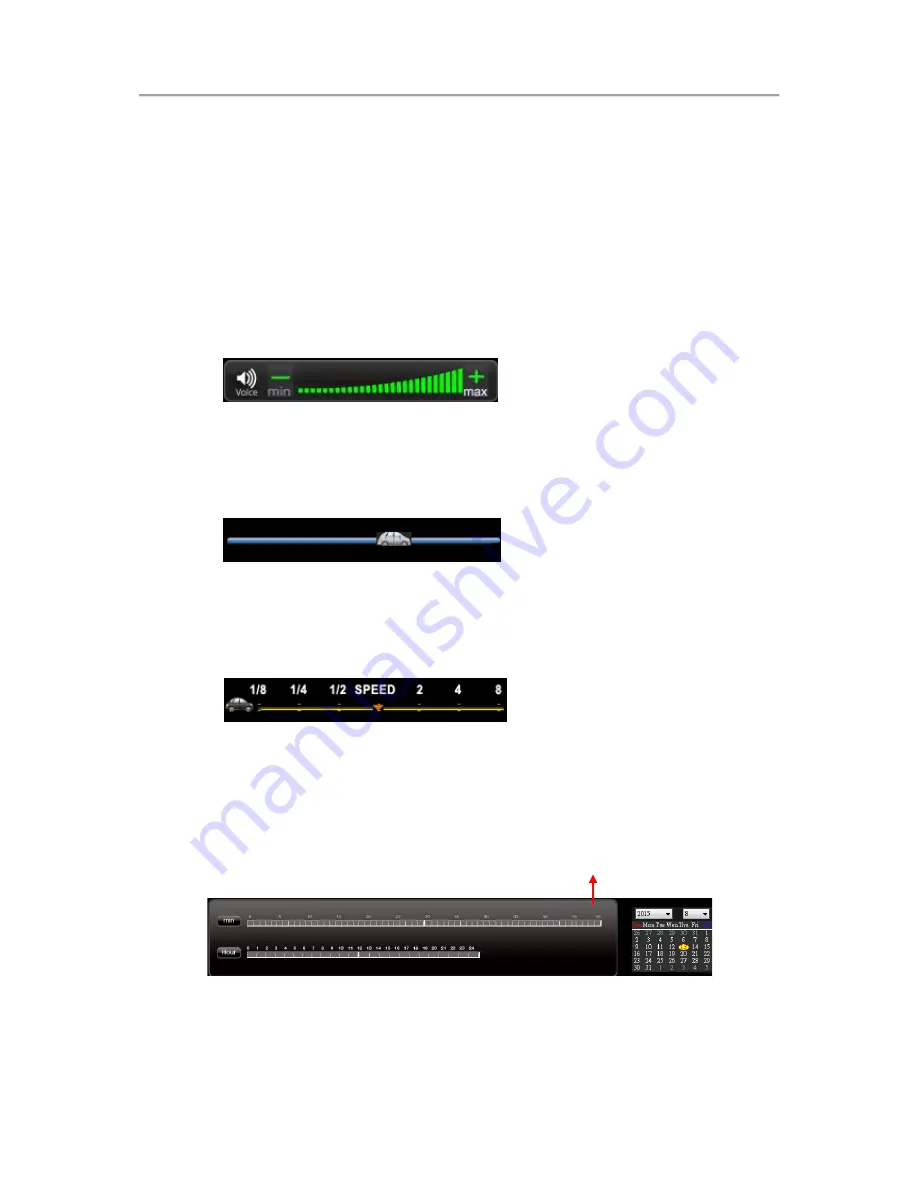
4-Channel/8-Channel Vehicle Monitoring DVR System User Manual
27
G-SENSOR
:
Gravity Sensing Analysis, When Triggering G-Sensor
Forced Video Recording, Data of X, Y, and Z Axis Changes of the
Vehicle will display.
X
:
Changes in the left and right levels of the sensor body.
Y
:
Changes in front and rear levels of the sensing body.
Z
:
Inducing changes in the body.
(4).
Volume
Volume Control Tool: Use the left mouse button to click + or - to
adjust the volume.
(5).
Play Bar
Play Bar: Left and right can be used to move the player car, quickly
select the playback time.
(6).
Play Speed
Play Speed: Adjustable 2x~16x fast playback, and 1/2x~1/16x slow
playback
(7).
Playback Date Selection
Playback Date Selection: Divide by date and time to show the video
file time on the hard disk.
Date Search


























