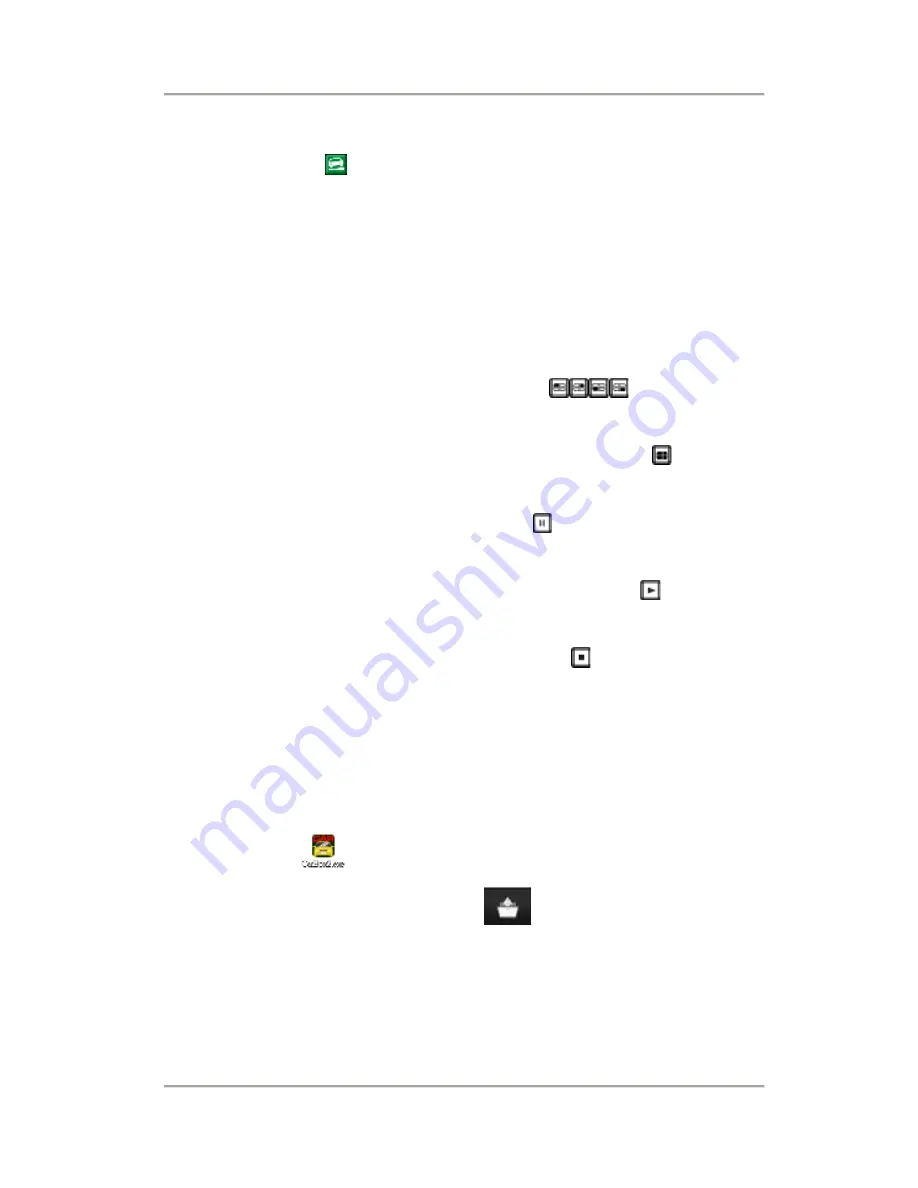
360
º
Surveillance Digital Recording System User Menu
18
:This file is recorded by automatically force
recording.
Playback operation instruction
(1).
When playing, if you want to view single
channel display, select and press
channel button (
).
(2).
When playing, if you want to view quad
display, press quad button ( ).
(3).
If you want to stop playing, press
pause button ( ).
(4).
To dissolve pause instruct and continue
to play, press play button ( ).
(5).
If you want to leave playback mode,
press stop button ( ).
2.
To Playback in PC
(1).
Connect the SD card with PC by card reader or
proper device, execute the player
CarBox2.exe (in CD-ROM)
(2).
Click playback icon (
) to open the list.






























