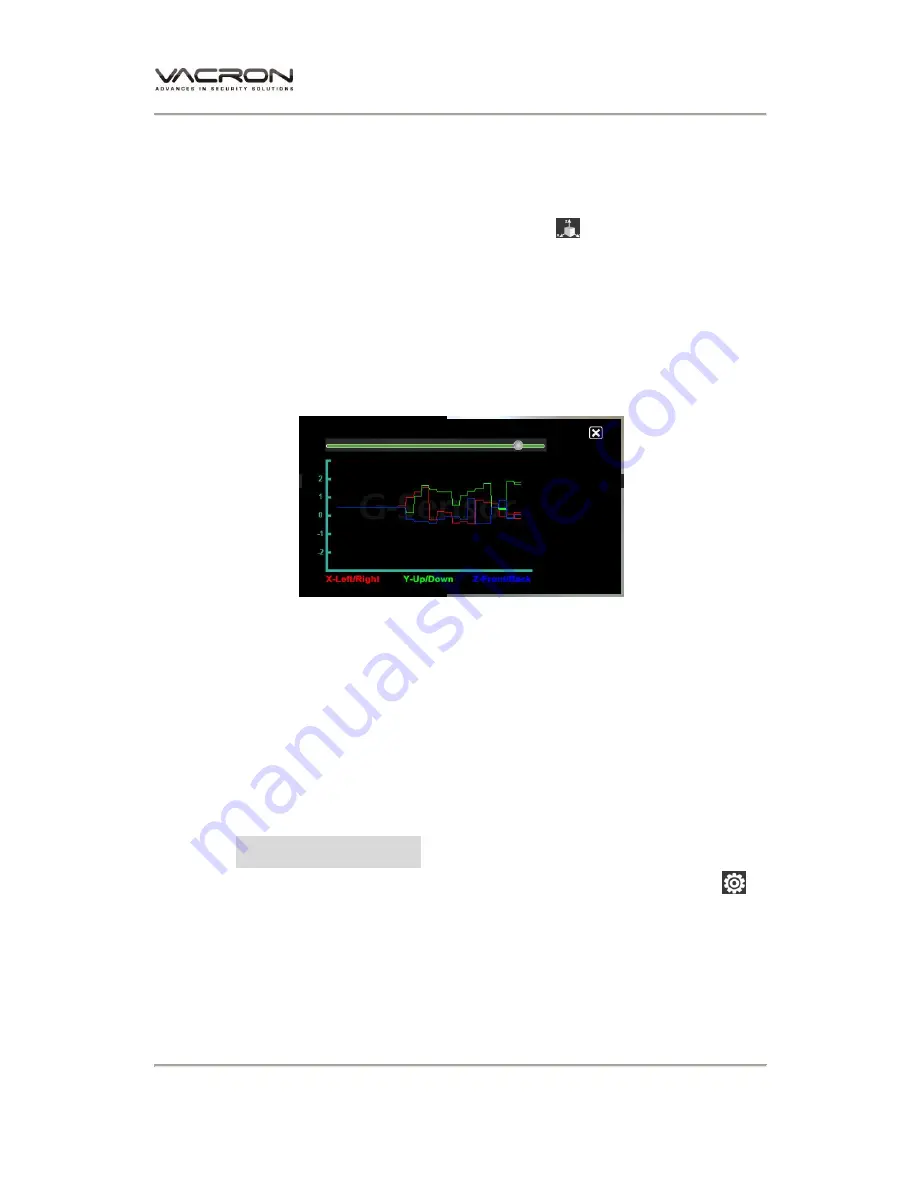
User manual
47
Q.
3D (G-SENSOR)
1.
Check impact sensor analyzer
Open the player and select 「3D」
, That you can
view the impact sensor analyzer
X:
Induction vehicle traveling in the left and right
horizontal
Y:
Induction vehicle traveling in the ups and downs
Z:
Induction vehicle traveling in front and rear horizontal
2.
Mandatory event video through G-SENSOR
Force Save before the accident, after 1 to 3 minutes video,
other images will not be covered by guarantee complete
accident image.
G-SENSOR SETTING:
Open the VACRON Viewer, select「Configuration」
,
Memory card data recording performed the initial value
setting. Detailed settings, please refer to <Memory card
configuration> section explains.
Summary of Contents for VG01
Page 1: ...Smart Driving Recorder User Manual 2016 JUN V1 0 Memory cards are not Include Option ...
Page 8: ...User manual 5 Power 5v TV out Wifi Bluetooth USB dongle Micro SD ...
Page 9: ...User manual 6 D Dimension Unit mm ...
Page 11: ...User manual 8 Memory Card format Operation screen ...
Page 49: ...User manual 46 4 Version Current software version go VACRON website to download or check it ...
Page 57: ...Made in Taiwan ...








































