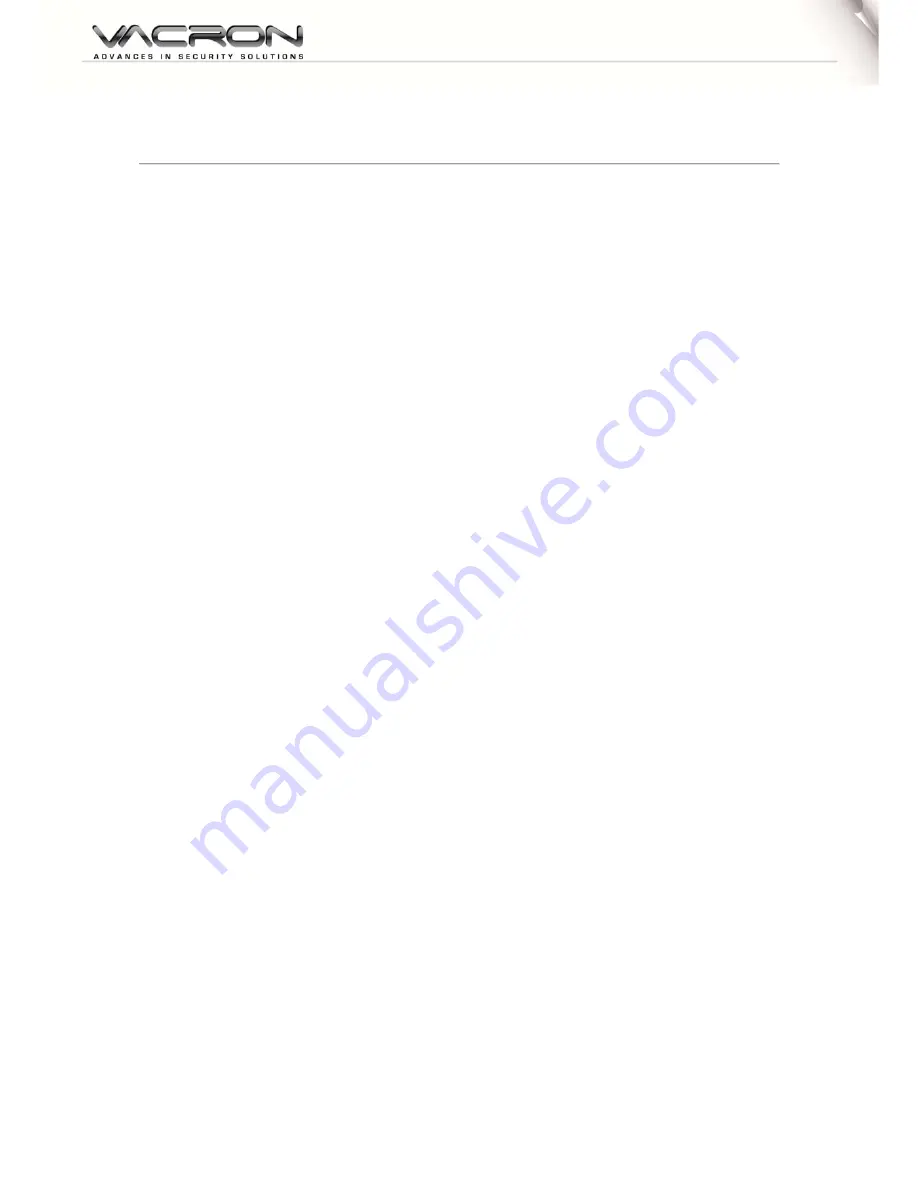
Safety Precautions
Before using the product, please ensure that you read the safety
precautions described below. Always ensure that the product is used
correctly.
• Use only recommended power sources.
• Do not attempt to disassemble, alter or apply heat to the product.
• Avoid dropping or subjecting the product to severe impacts.
• To avoid the risk of injury, do not touch the interior of the product if it has been
dropped or otherwise damaged.
• Stop using the product immediately if it emits smoke, a strange smell, or otherwise
behaves abnormally.
• Do not use organic solvents such as alcohol, benzene, or thinner to clean the
product.
• Do not allow liquids or foreign objects to enter the camera.
• Do not place the camera near or in direct flame.
• Do not handle the power cord with wet hands.
• Do not use the equipment in a manner that exceeds the rated capacity of the
electrical outlet or wiring accessories. Do not use if the power cord or plug are
damaged, or not fully plugged into the outlet.
•
Do not allow dirt or metal objects (such as pins or keys) to contact the terminals or
plug.



































