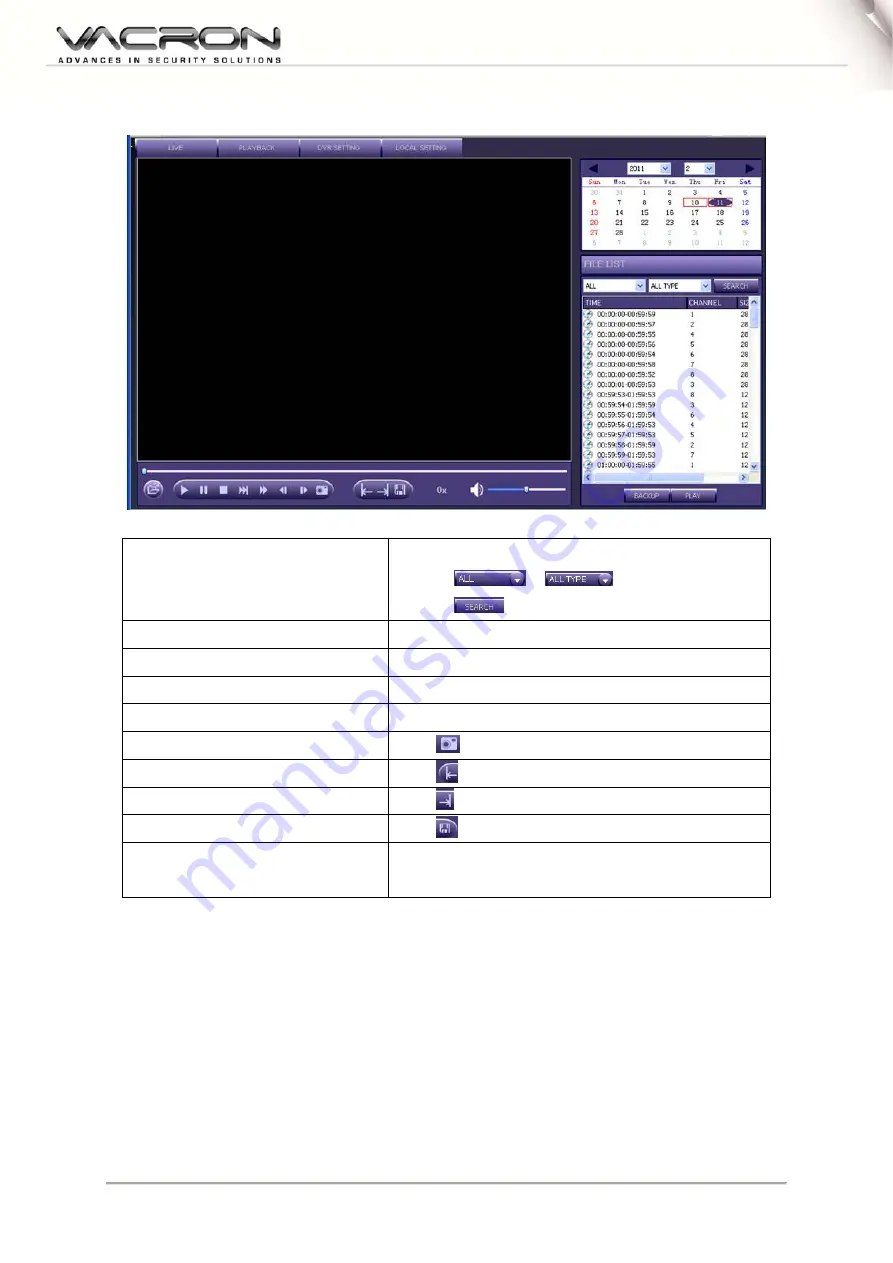
50
Playback
Event Search
(1) Select Date
(2)Click
or
(3)Click
Playback
Click on pop up file list
Fast Forward
Click “Fast Forward” (Speed: 2X, 4X, 8X, 16X)
Rewind
Click “ Rewind” (Speed: 1/2, 1/ 4X, 1/ 8X, 1/ 16X)
Step Forward
Click “Previous”or “Step”
Snapshot
Click
to capture.
Mark start time
Click
Mark end time
Click
Backup
Click
Backup
Click “Backup”, backup path: Setup
System Setting
Backup Location
Summary of Contents for Digital Video Recorder
Page 1: ...4CH 8CH H 264 Digital Video Recorder USER MANUAL 2013 FEB V1 0 optional TYPE2...
Page 28: ...25 Step 3 Select Additional Tasks Step4 Install Confirmation Step 5 Installation Complete...
Page 55: ...52 Network setting E MAIL Log search...
Page 56: ...53 System Setting Date Time Setting HDD Management Display...
Page 57: ...54 System Information Account password Audio Setting...
Page 58: ...55 System Maintenance Host setting...
Page 60: ...57...






















