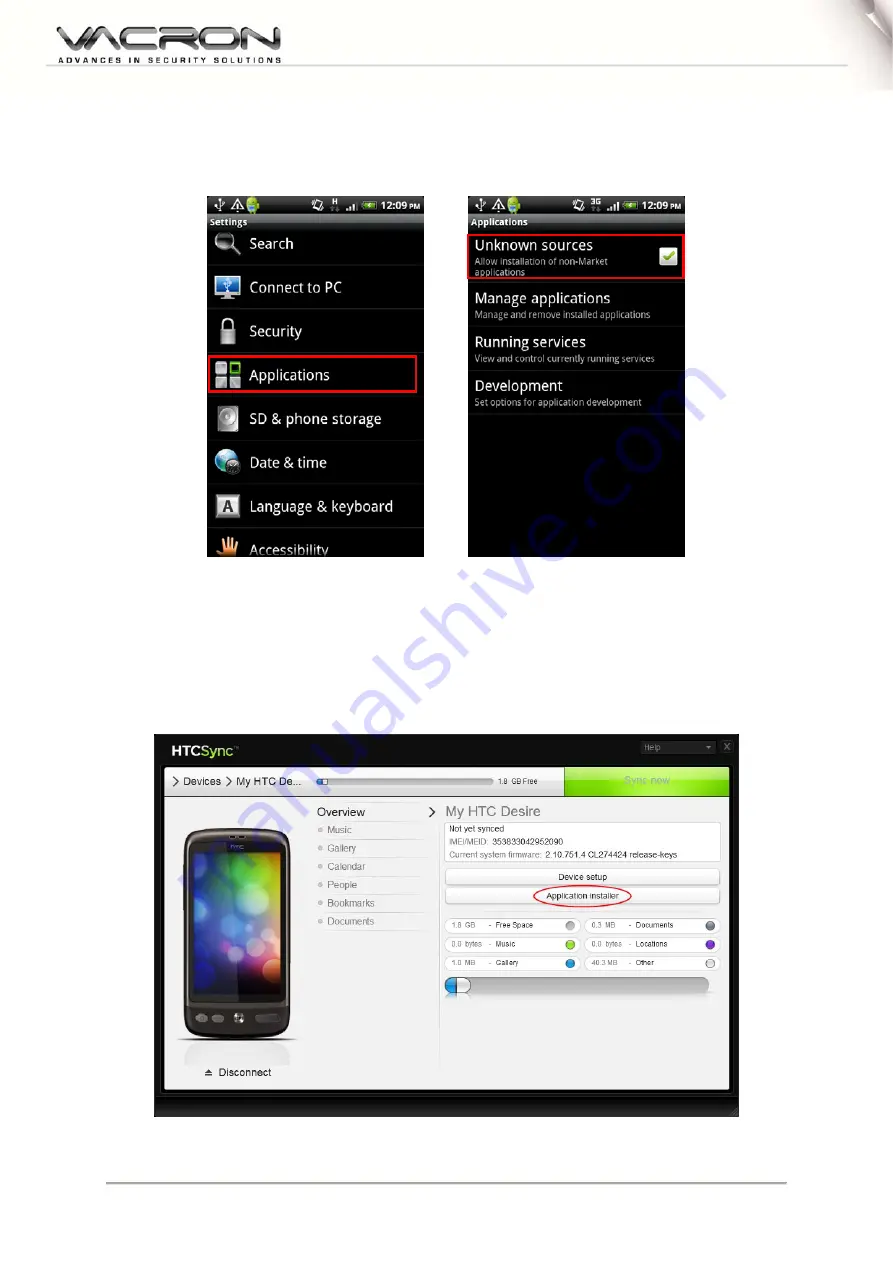
28
■
Android Software install/setup procedure
Before the installation, please check the ”Allow Non-market application” or “unknown
source” checkbox in your mobile phone< PIC 1~2>.
<PIC 1> < PIC 2>
First method
1. First, please make sure the PC synchronize software had installed and activated in
your Android mobile phone. And connect your android phone to PC via USB.
2. Install “Castillo player” software player to the Android phone through your
synchronize software. You may see the example below in the case of HTC.
<PIC 3>
Summary of Contents for Digital Video Recorder
Page 1: ...4CH 8CH H 264 Digital Video Recorder USER MANUAL 2013 FEB V1 0 optional TYPE2...
Page 28: ...25 Step 3 Select Additional Tasks Step4 Install Confirmation Step 5 Installation Complete...
Page 55: ...52 Network setting E MAIL Log search...
Page 56: ...53 System Setting Date Time Setting HDD Management Display...
Page 57: ...54 System Information Account password Audio Setting...
Page 58: ...55 System Maintenance Host setting...
Page 60: ...57...






























